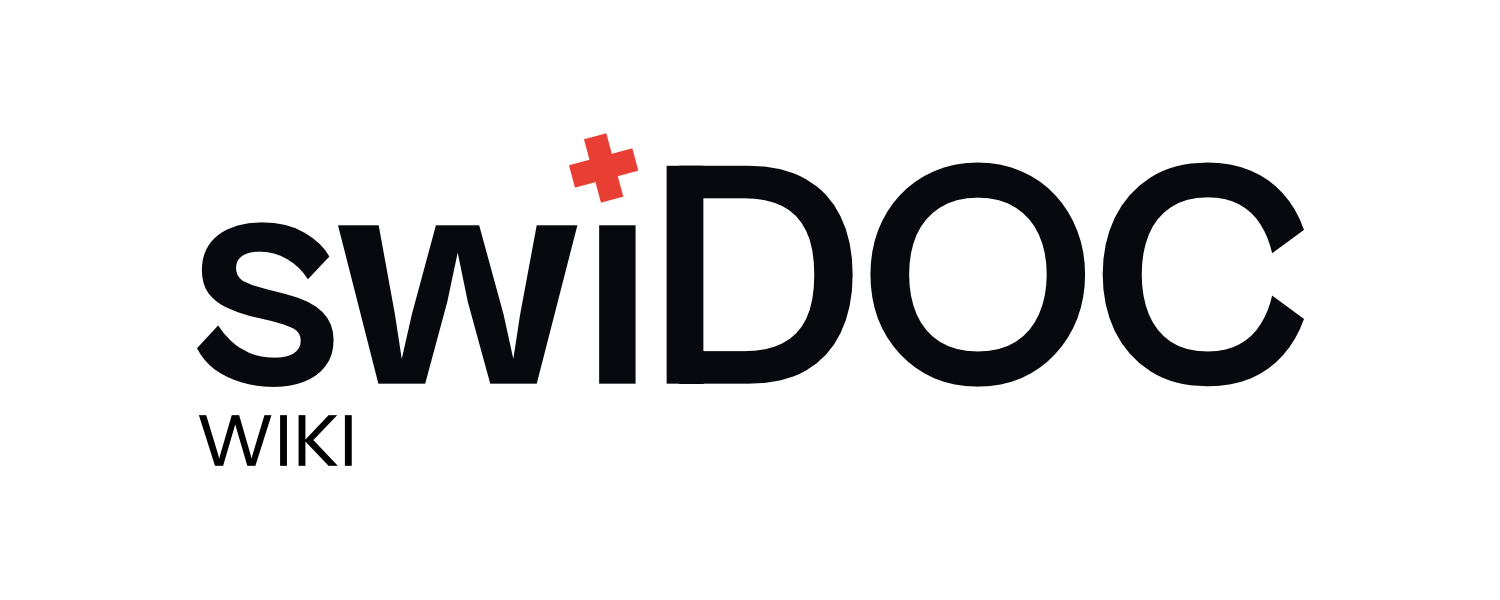# Settings
# User management
To collaborate, additional users can be added to a company. Navigate to the "Members" tab.
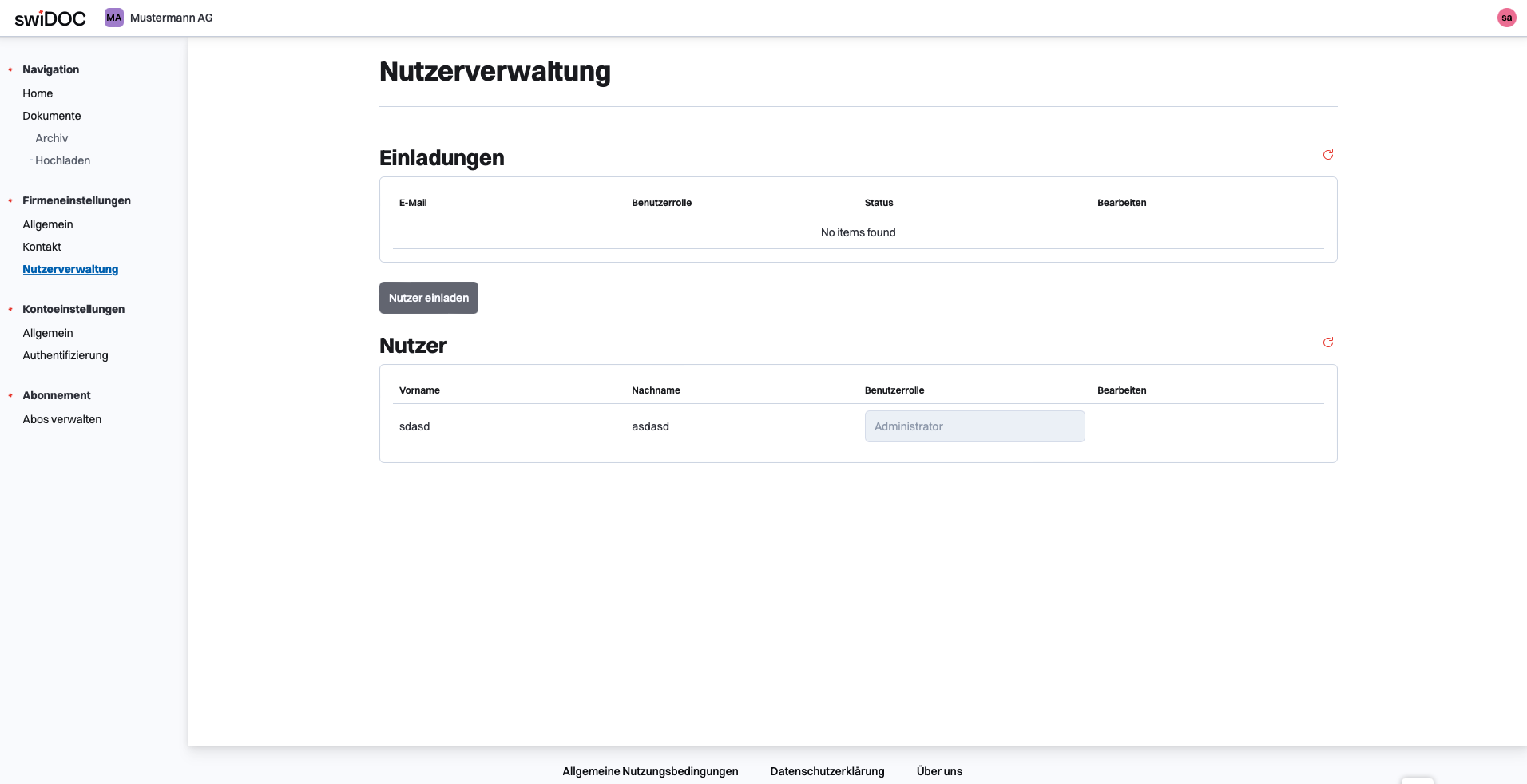
# Adding Members
New members can be added to the organization by clicking on "Invite member".
Enter the email address of the new user and specify a role.
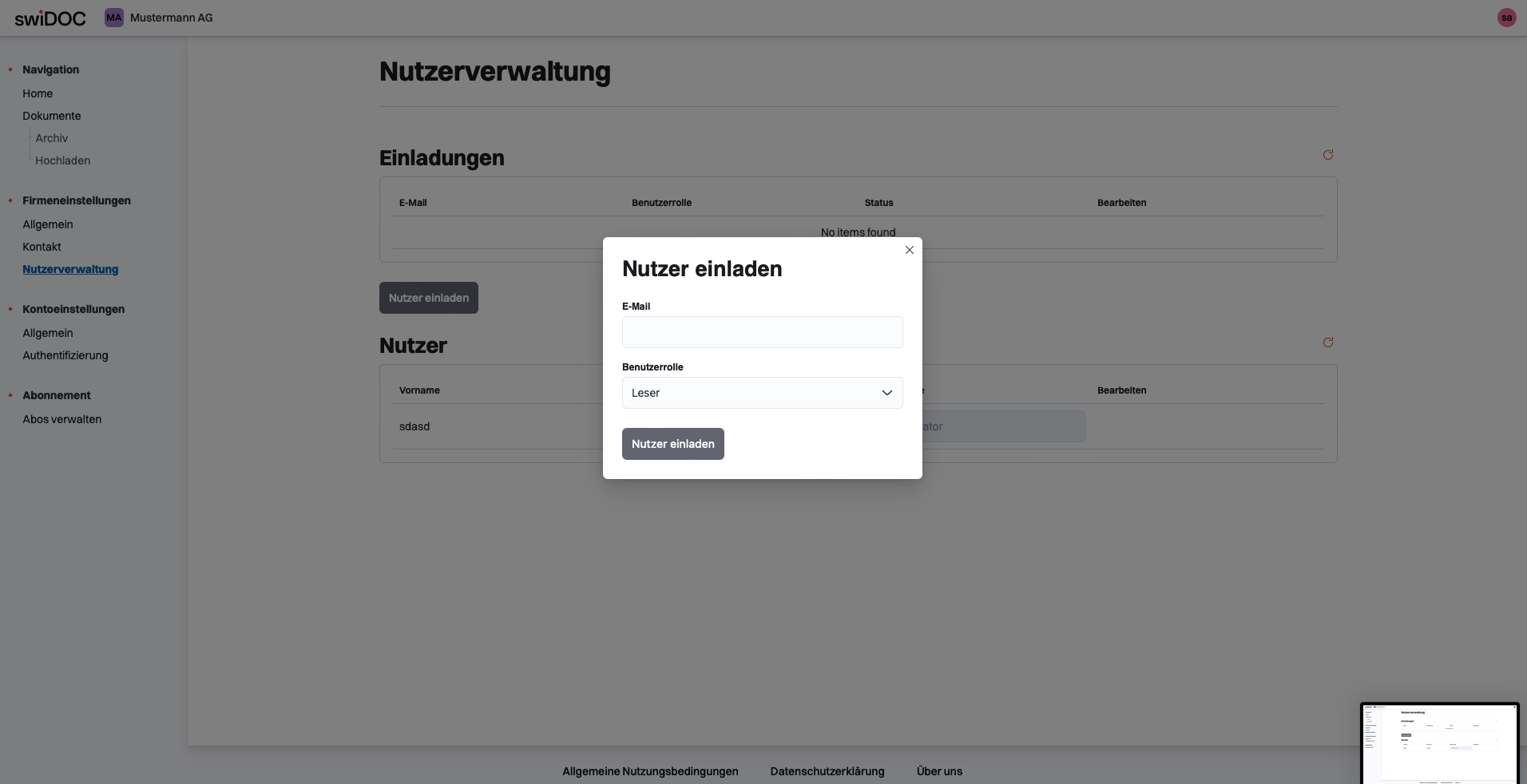
After confirming the input, the newly entered user should appear under "Invitations" (see figure).
The invited member must now create a user account. After this is done, the new user should be presented with a dialog prompting them to accept the invitation to join the organization.
By confirming, the new user is added to the organization and can now also upload documents to the archive.
The role of the new member can now also be adjusted.
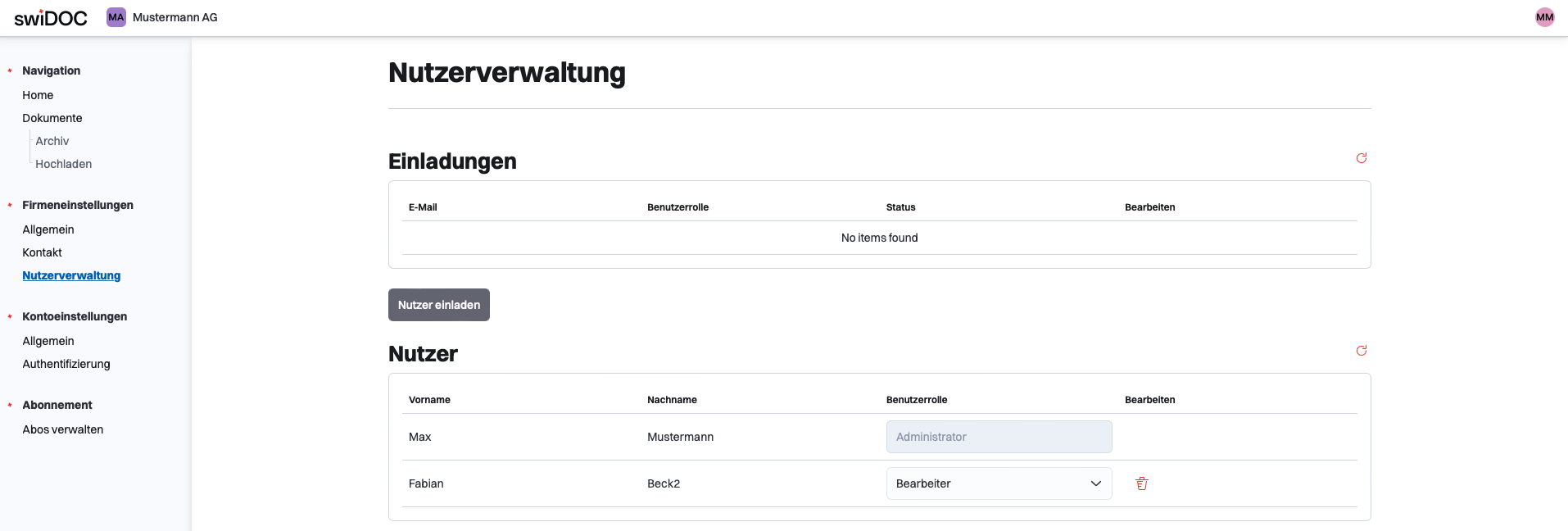
# Role concept
In the swiDOC Webapp (opens new window) there exist 3 roles:
- Admins: unlimited access for all functionalities
- Editors: Uploading, editing, reading and moving documents is possible. Deletion is only possible for admins.
- Readers: only viewing and downloading documents is possible.
# Authentication
In this tab, the password and 2-factor authentication settings can be modified.
2-factor authentication via SMS provides an additional identity verification apart from the password to ensure that there are no security breaches in the archive.
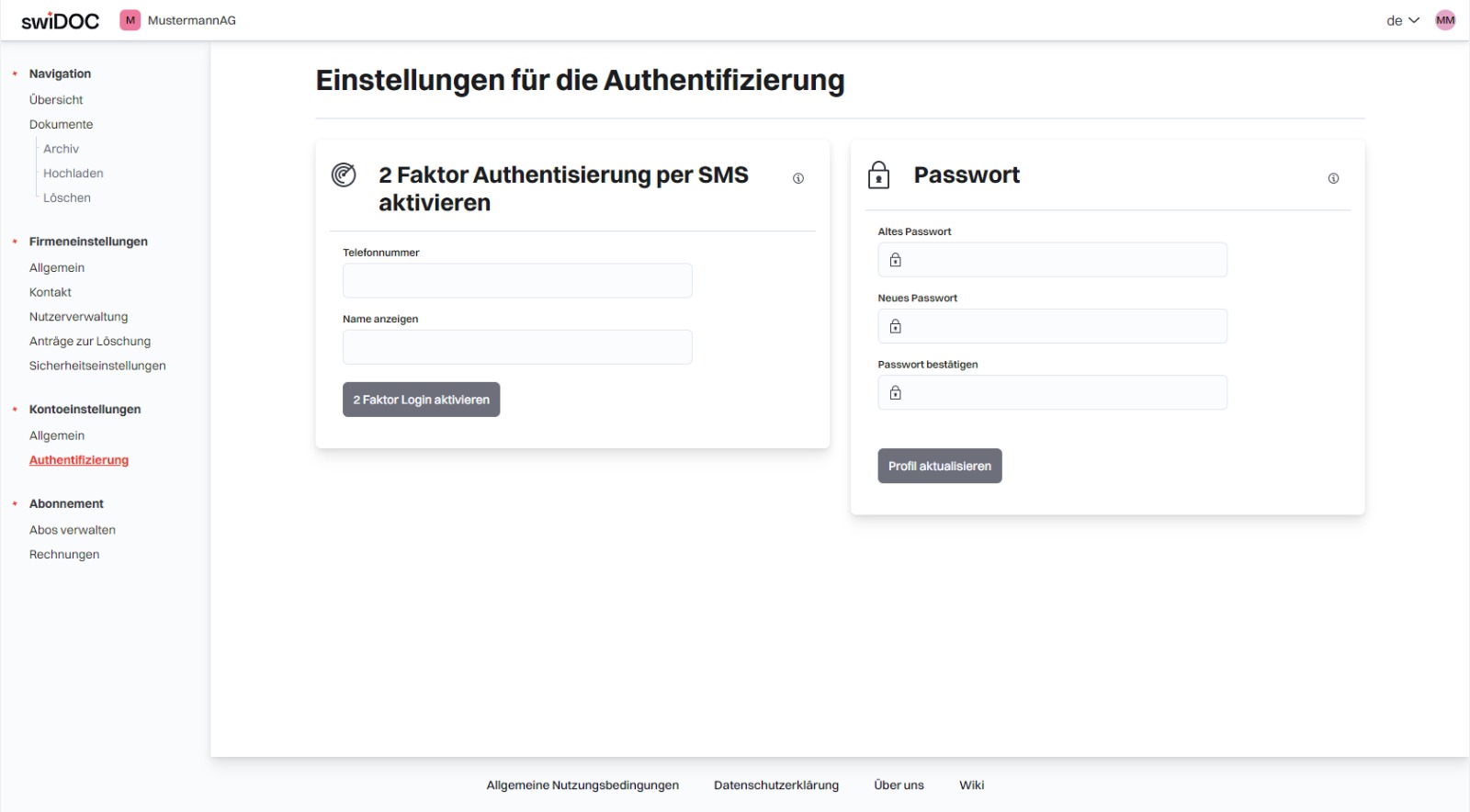 The password can be easily changed here by entering the old password.
The password can be easily changed here by entering the old password.
# Security Settings
To prevent the careless deletion of files that may still be needed, the 4-eyes principle can be activated. This means that the deletion of files must first be confirmed by 2 administrators before the file is ultimately completely deleted.
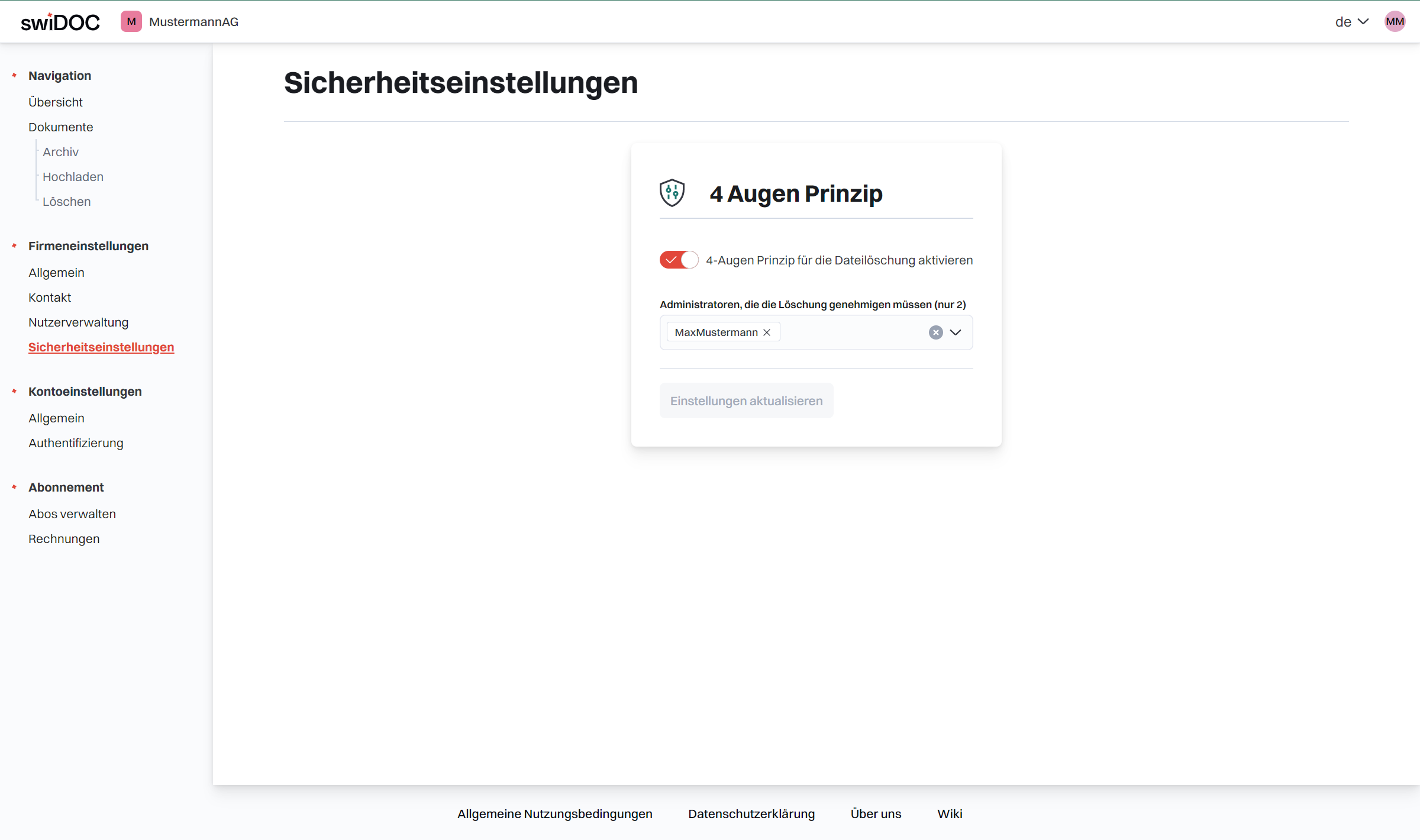
# Subscription
Here, the subscription settings can be changed.
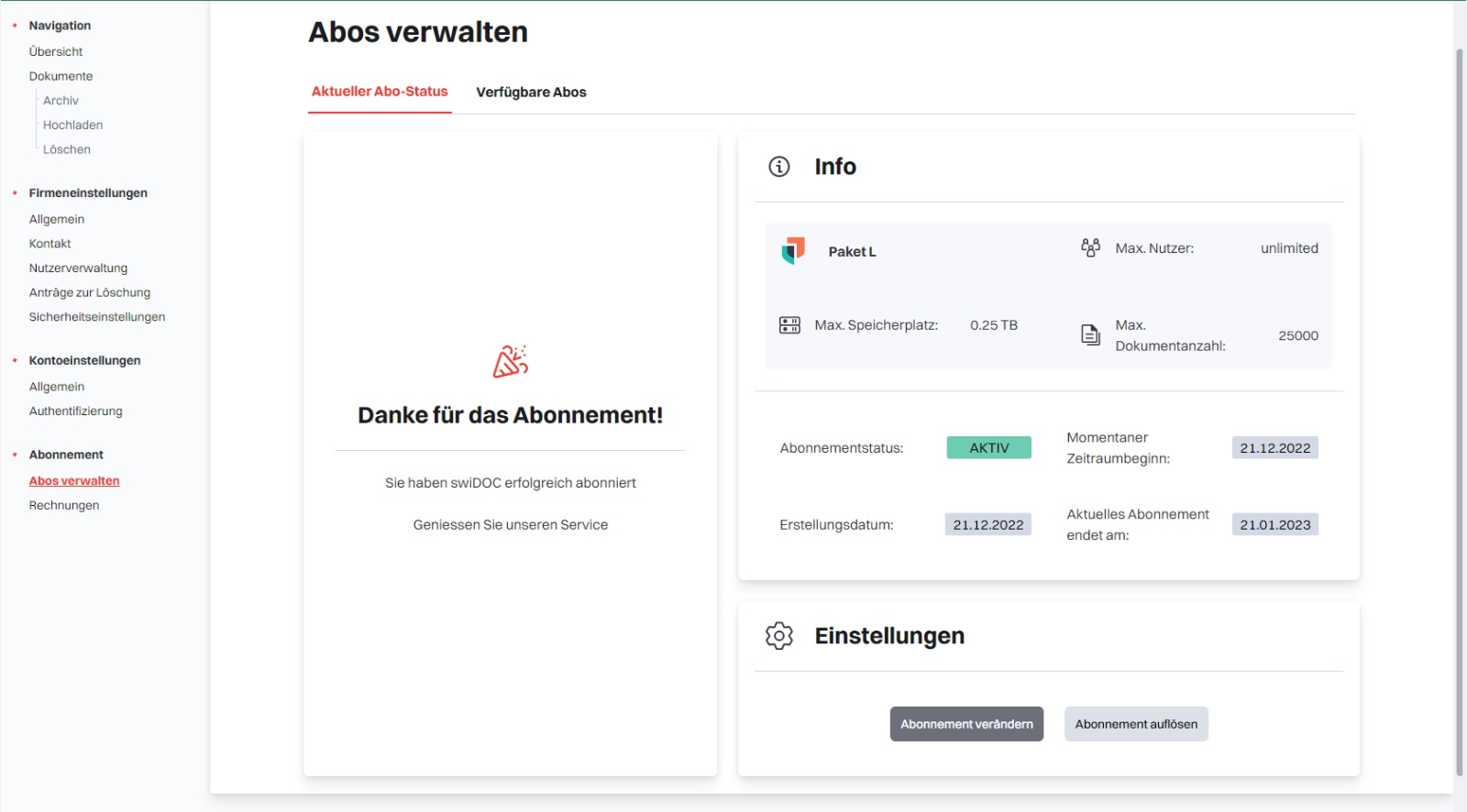
The currently active package with its different features, maximum number of users, maximum storage capacity, and maximum number of documents can be viewed here.
Furthermore, a different subscription package can be selected here, as well as the current subscription canceled.
# Invoices
The invoices for the already paid subscription packages can be viewed and downloaded in the "Invoices" tab.
← Document Search FAQ →