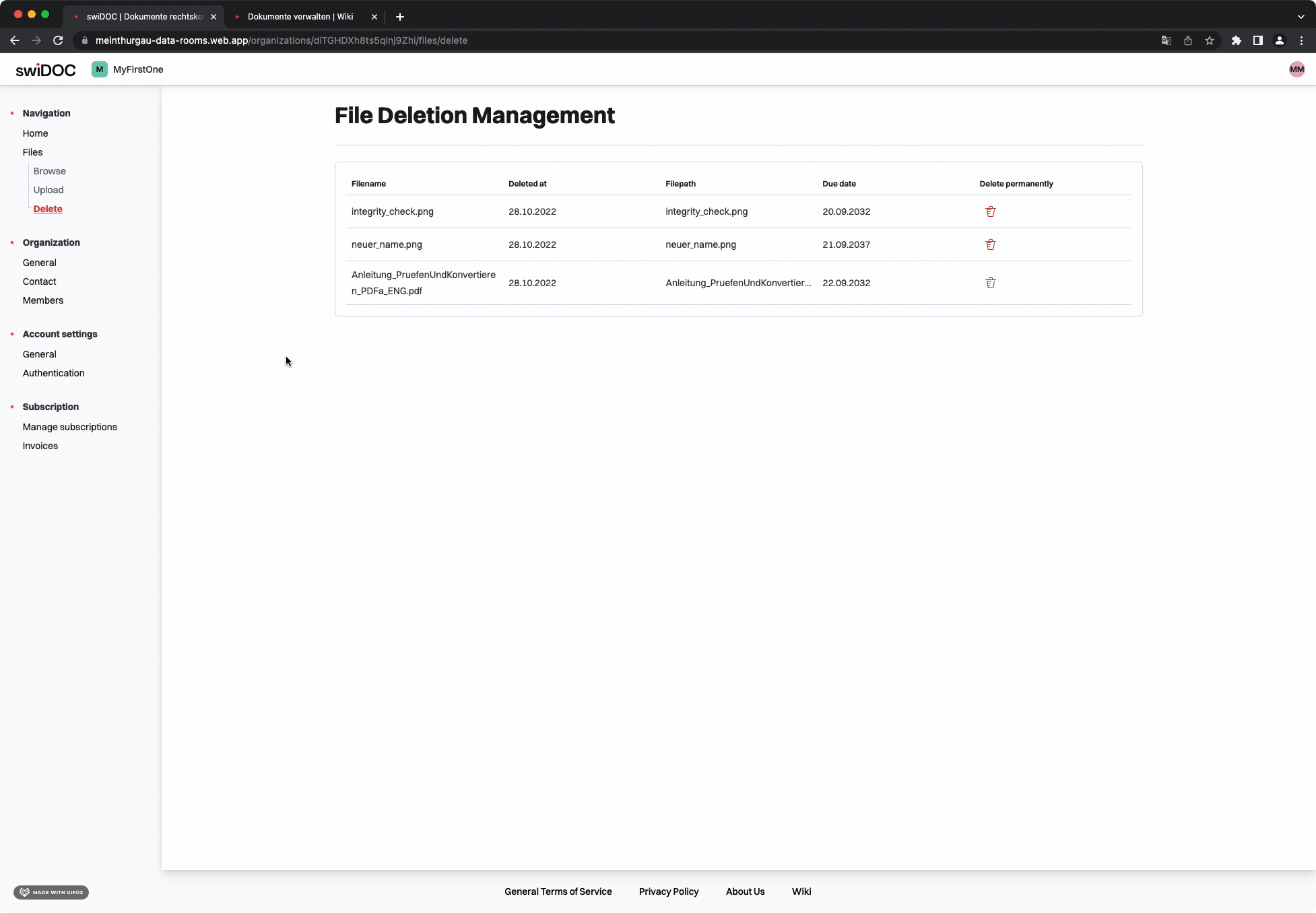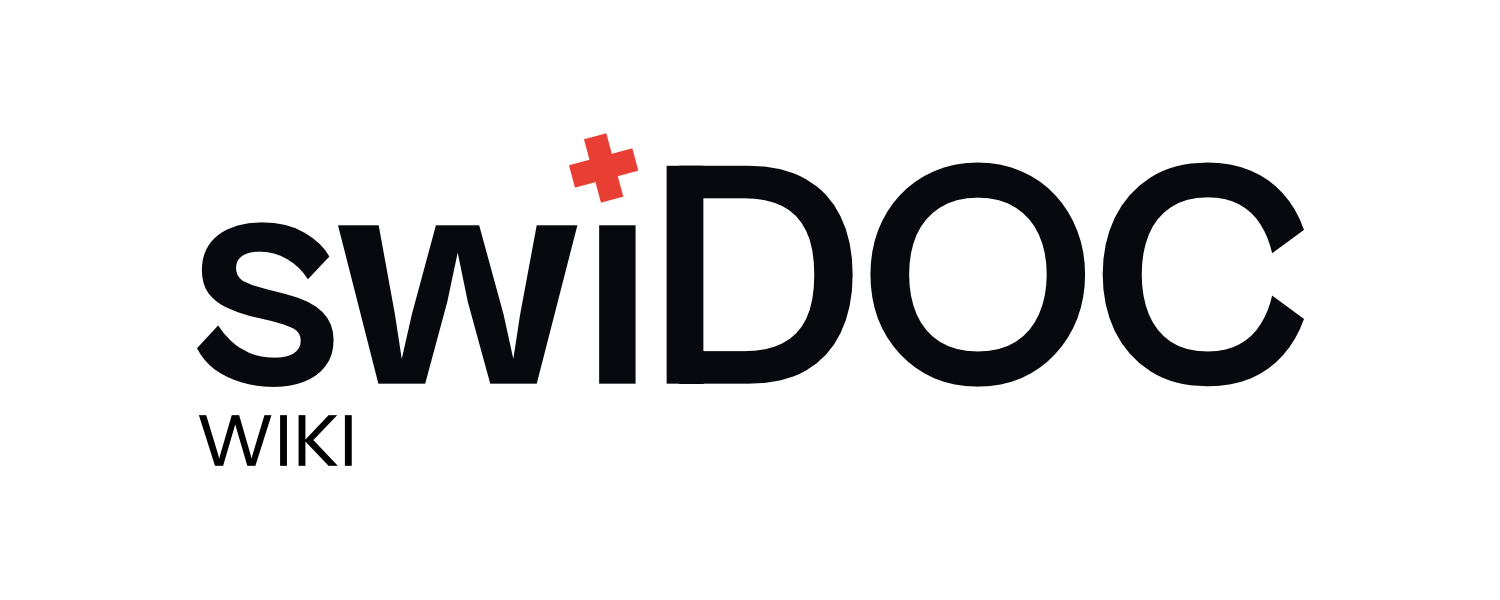# Manage documents
Document management is the core function of the application.
# The archive
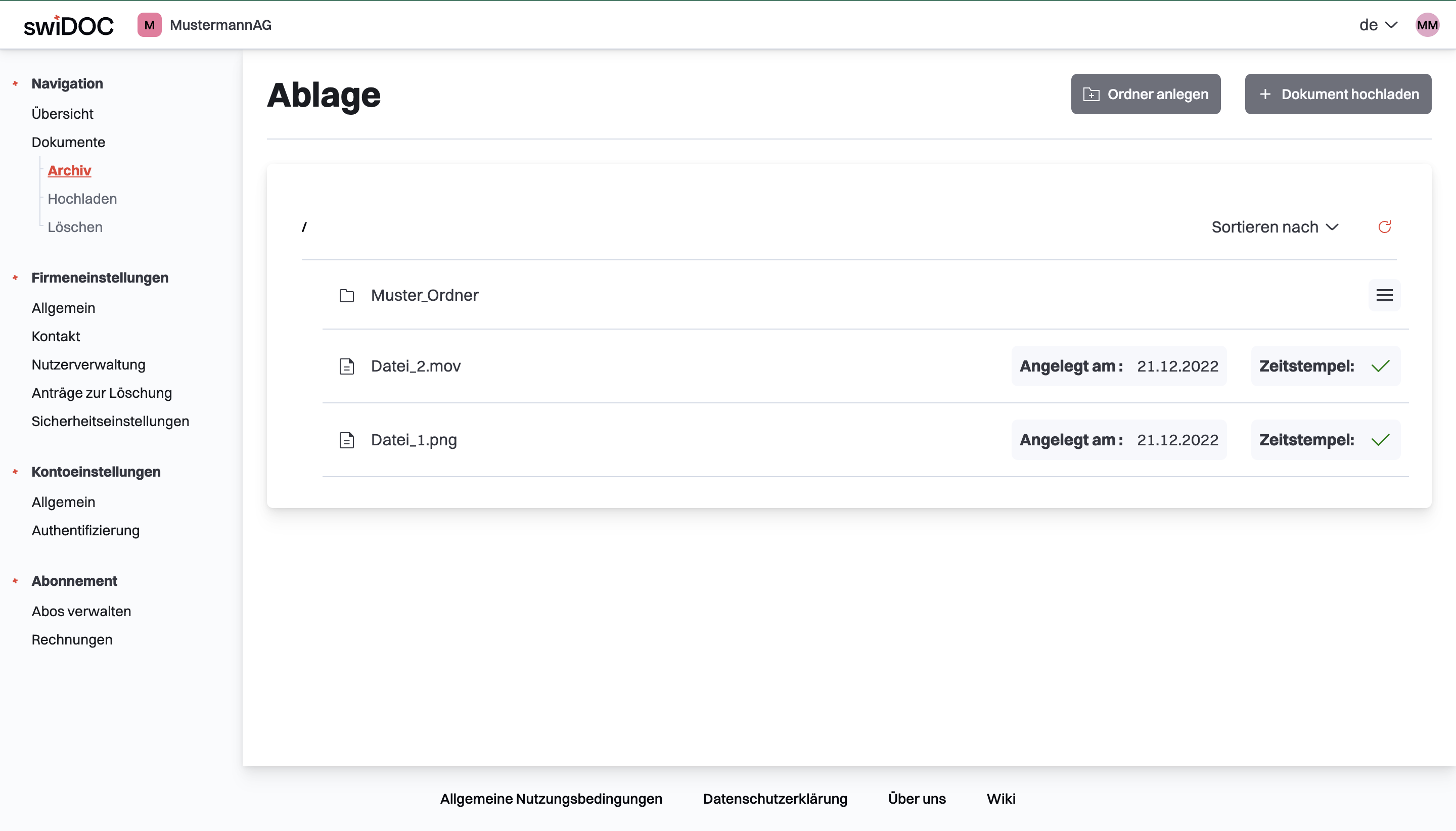 By clicking on the "Archive" menu item, the file repository can be accessed.
All documents uploaded to the platform are stored there.
By clicking on the "Archive" menu item, the file repository can be accessed.
All documents uploaded to the platform are stored there.
New folders can be created at any time by clicking on the "Create folder" button.
By clicking on the folders, you can navigate through the folder structure.
All files and folders can also be sorted on different criteria.
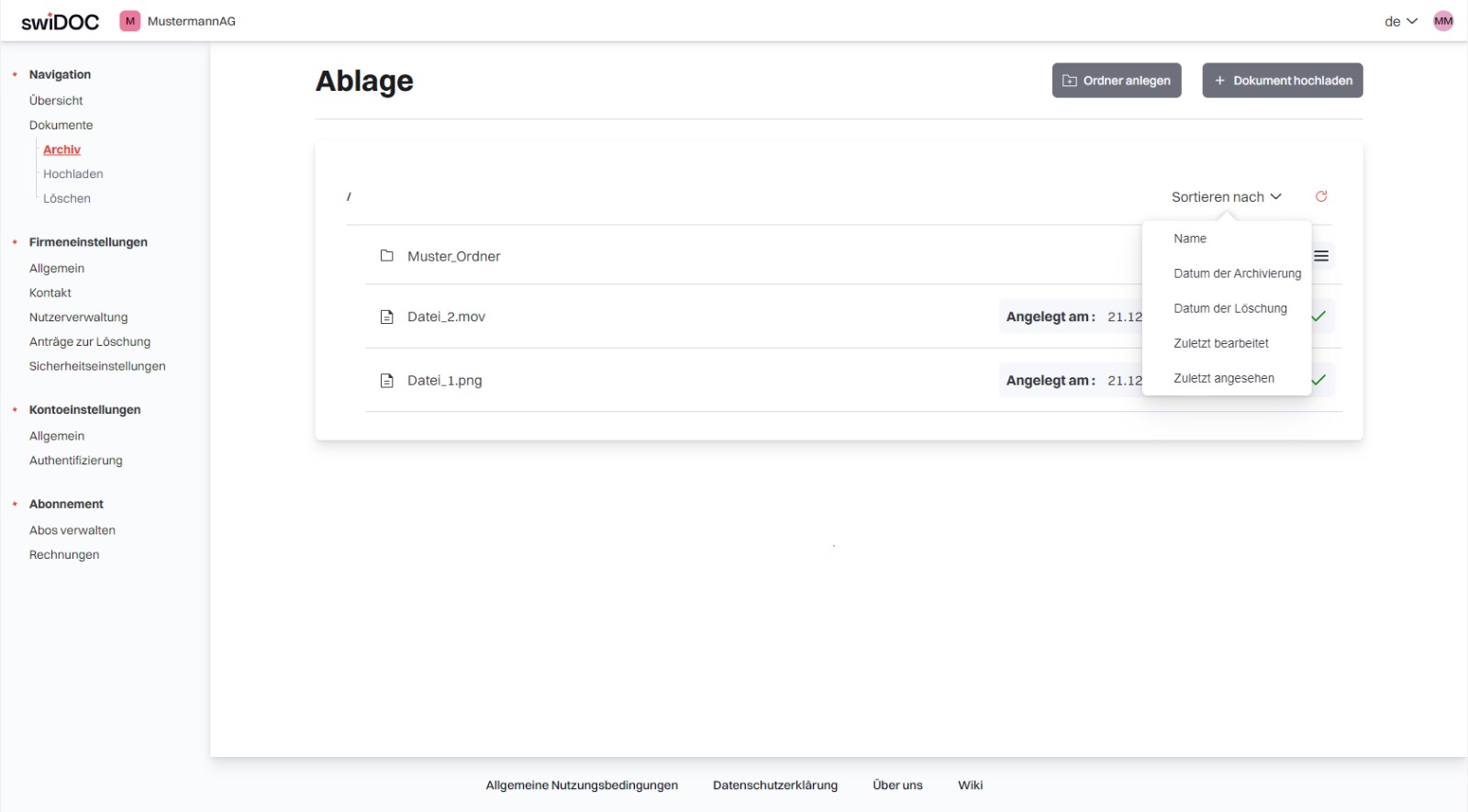
Empty folders can also be easily deleted in the archive.
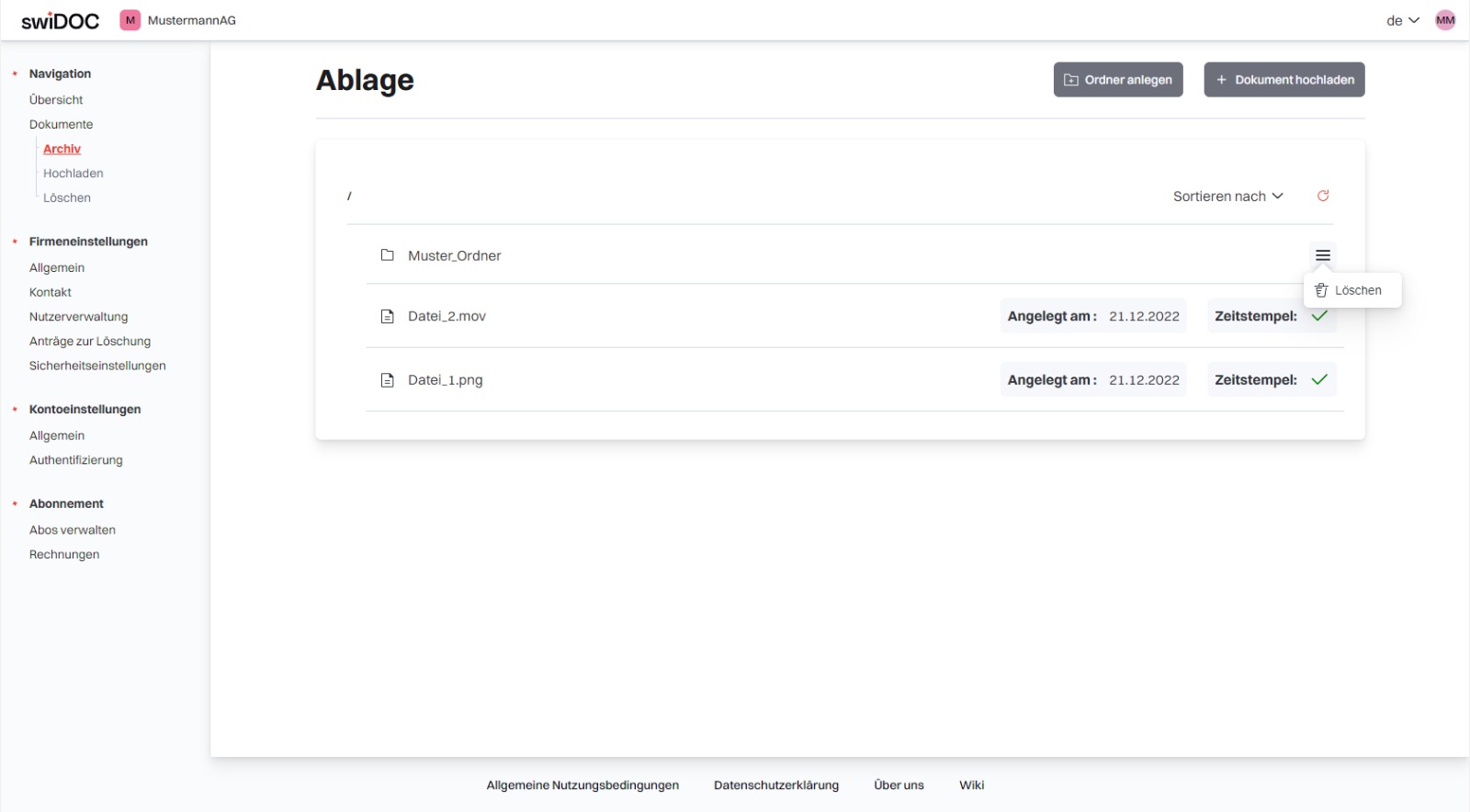
# Upload documents
Documents can be uploaded to the platform by clicking the "Upload Document" button. If the user is in a folder, this folder will automatically be used as the source folder of the file.
After "Upload document" has been clicked, the Upoload form opens. Here all information relevant for archiving, as well as the document itself can be entered.
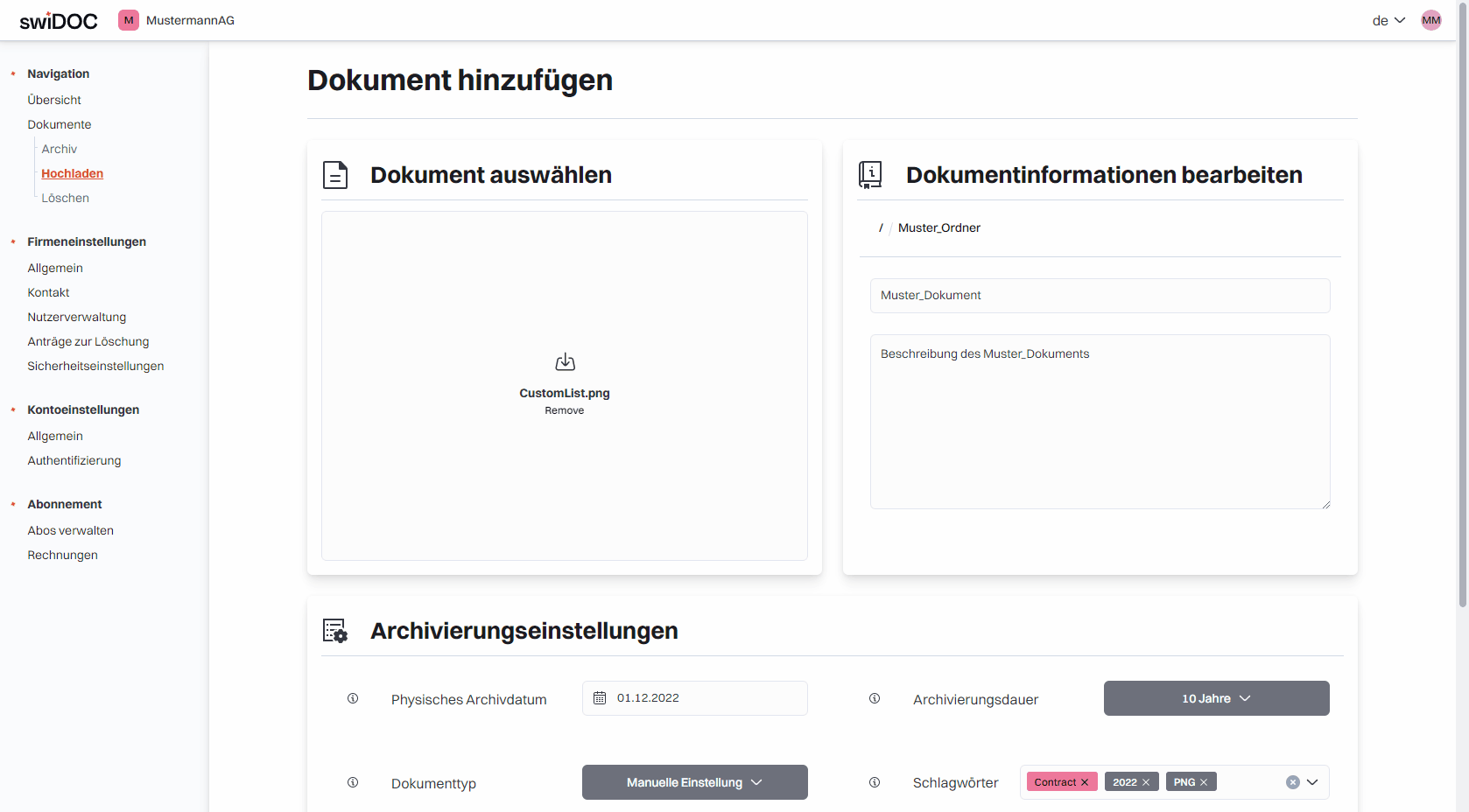
Once all the information is entered, it is necessary to confirm the archiving by clicking "Archive". An information output shows the settings made once again before the final archiving. The file archiving is initiated by the confirmation.
# Folder upload
Folders can be uploaded by activating the "Upload Mode" button on the "Upload Document" page. This works exactly like uploading single documents only that a folder must be selected in the upload form instead of a single file.
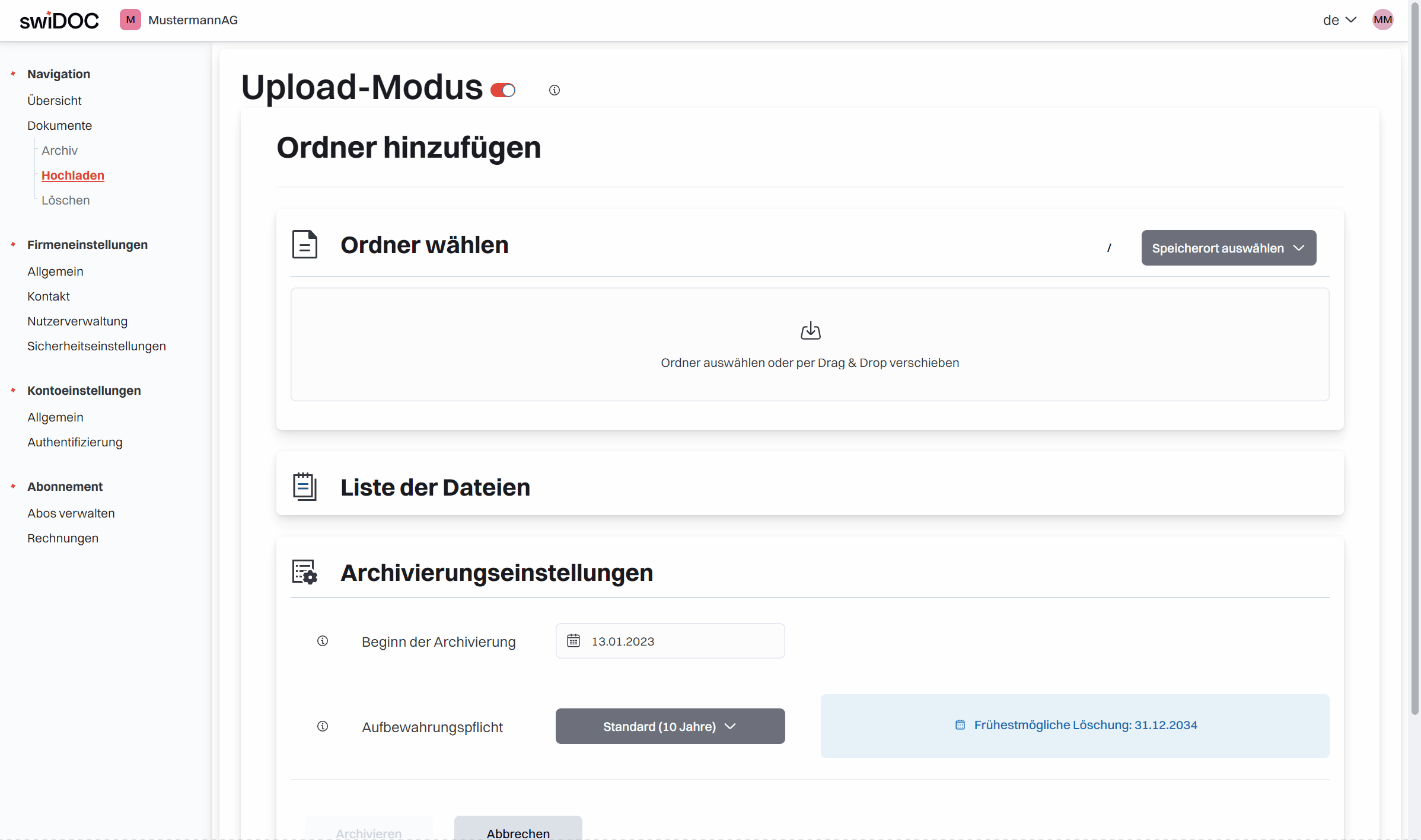
For each file in the selected folder, the name and description can also be set here individually. In addition, the set archive duration is assigned for each document, but this can also be changed for each document in the detail view after the upload.
# Options when uploading documents and folders
The user has various functions at his disposal when uploading the file. He can upload a file either by "drag and drop" or by manual selection. Meta information such as a description can also be entered.
# Path of the document
The document path can also be customized. For this purpose, a menu item is available in the top right corner. A window opens in which you can select the desired folder/path. In addition, new folders can also be created or empty folders can be deleted here.
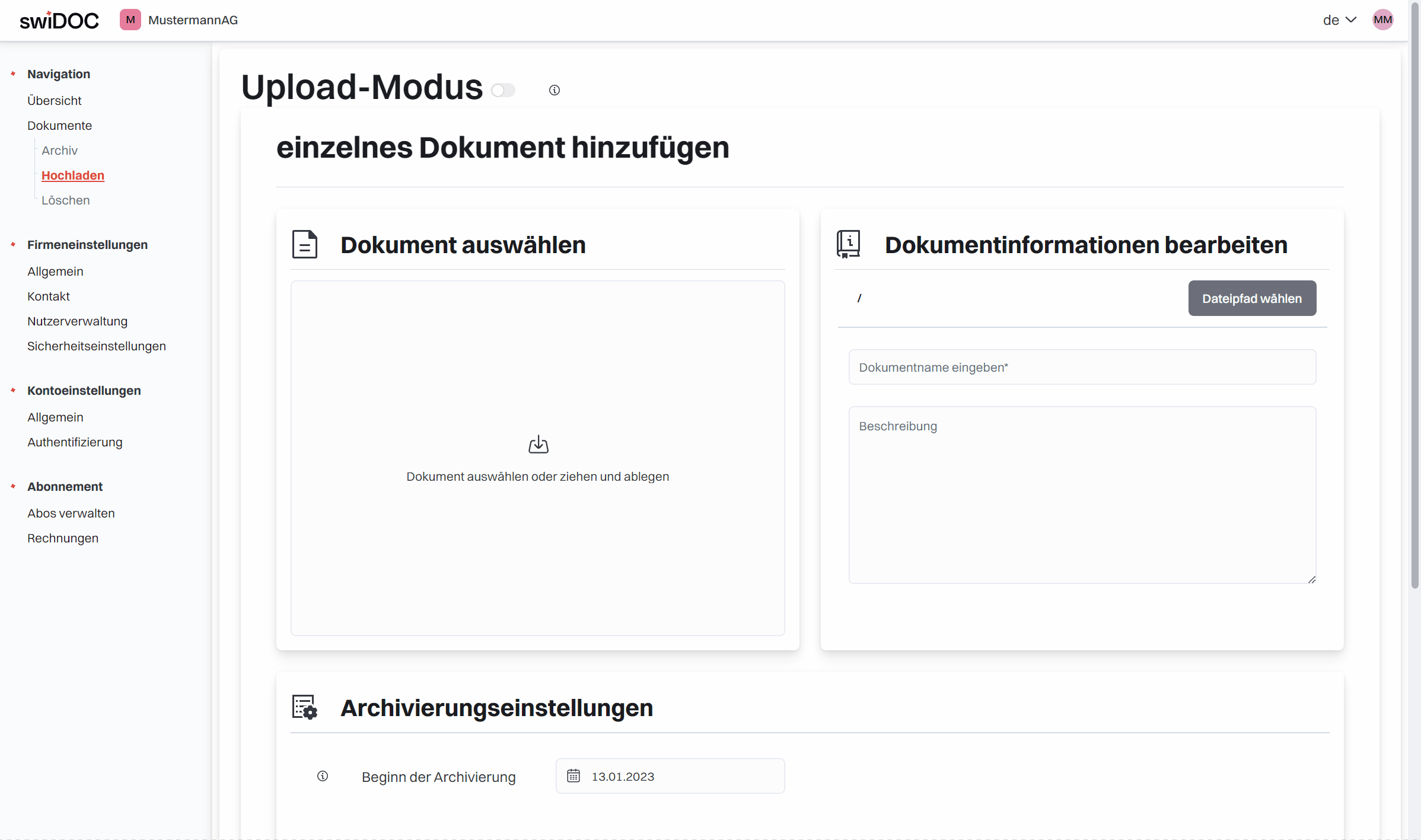
# Physical archiving date
If documents have already been physically archived for several years and are now available in digitized form, this can be set using this option. The deletion date is adjusted according to the set time, either forward or backward. If you upload a digital document of the present, simply leave this field as it is.
# Document type
Depending on the type of document, there are different retention periods. These can be set using the document type option. If a manual setting is desired, this can be done by selecting the "Manual setting" option.
# Tags
Using tags, different documents can be easily sorted and found. These can be selected from the pre-existing tags, as well as created by the user.
By clicking on "Upload document," the document is uploaded to the storage. If the action is successful, the user is redirected to the folder path of the document.
# Get document information
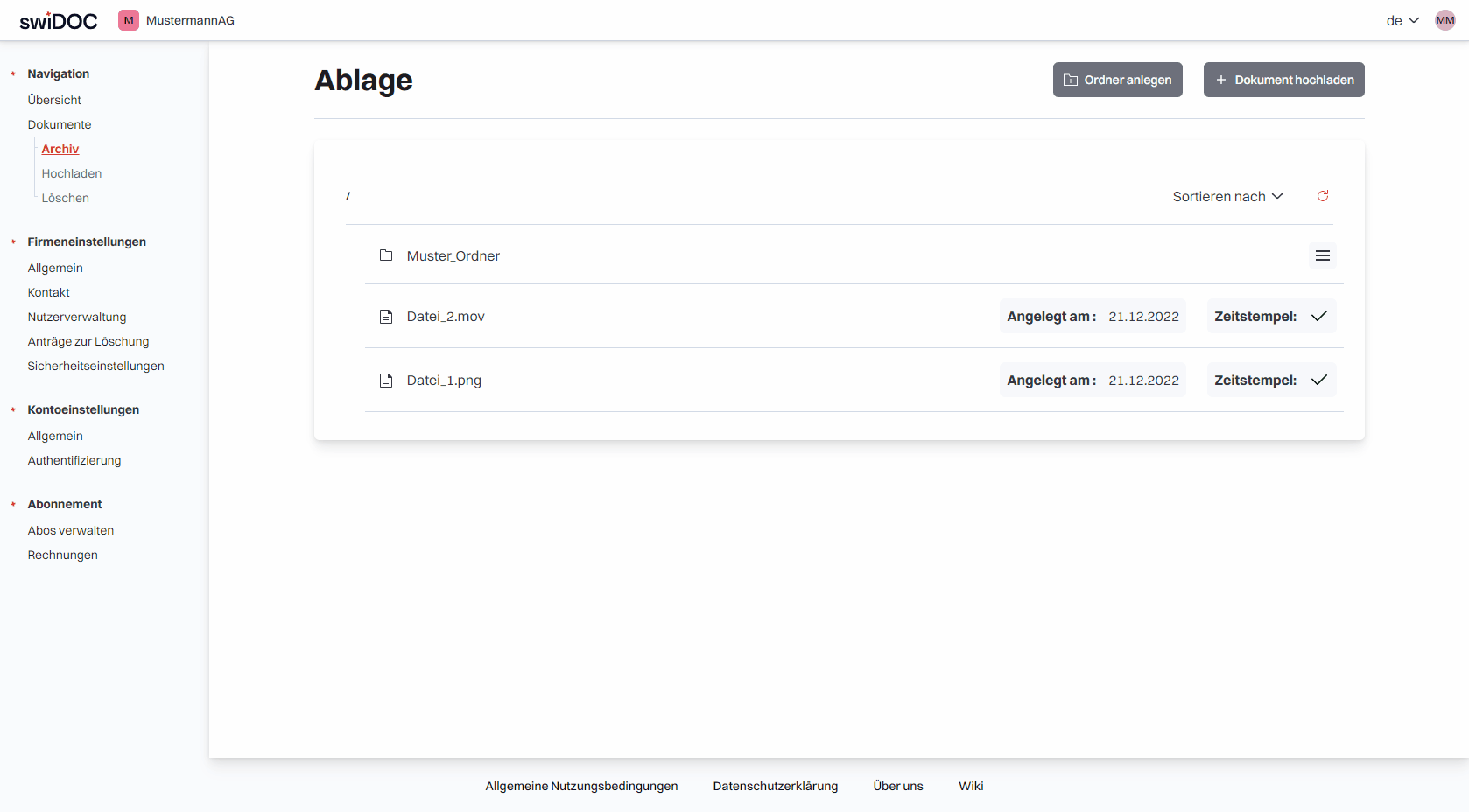
By clicking on a document or via the "Details" field in the dashboard, the information stored for a document can be viewed. Visible are the most recent interactions with the document as well as the set archive settings. A copy of the uploaded document as well as the proof of authenticity can be downloaded here.
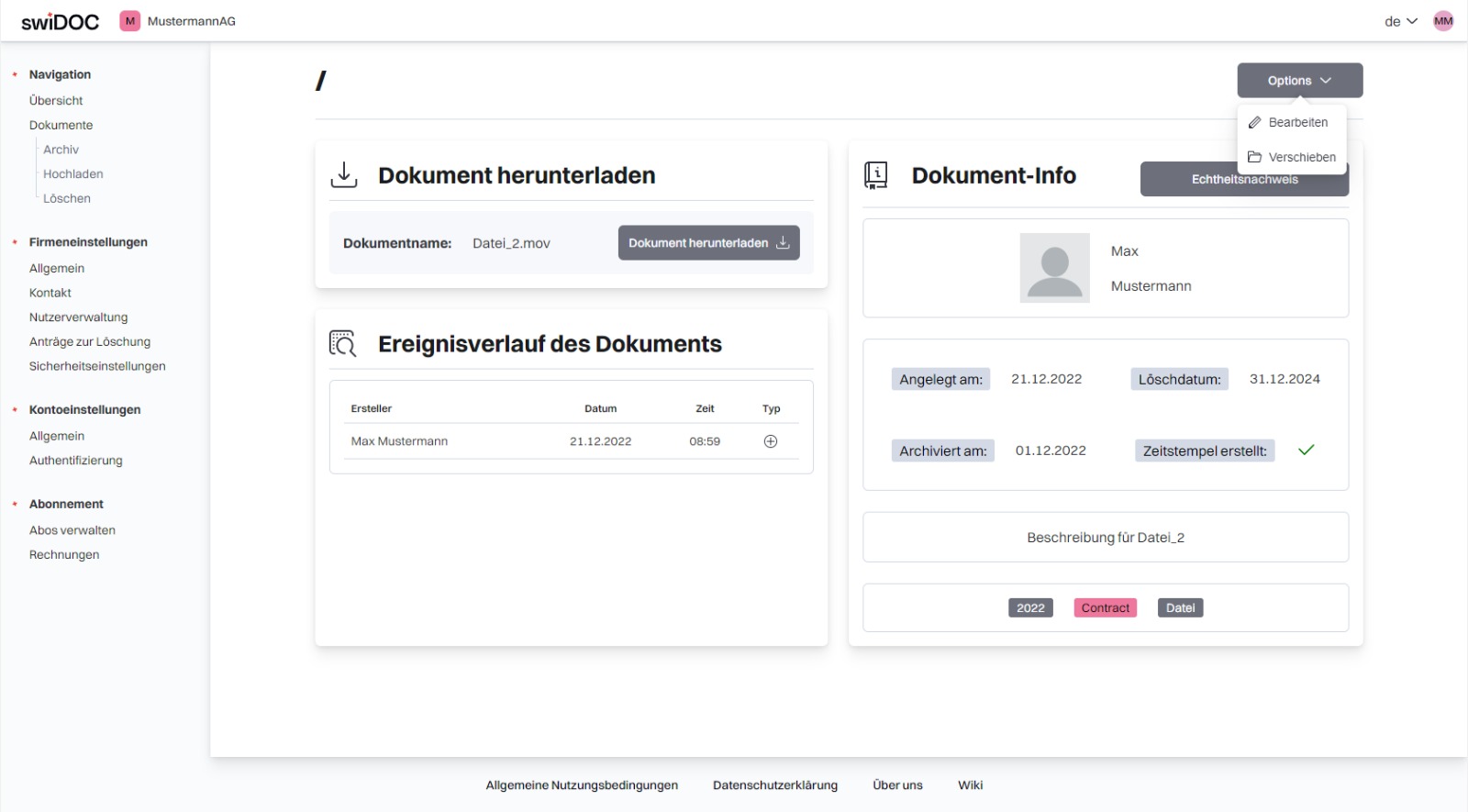
# Edit documents
By clicking on "edit" you get to an editing page. Here various settings can be made.
So either the file name can be changed, the archive duration can be extended or the tags can be changed.
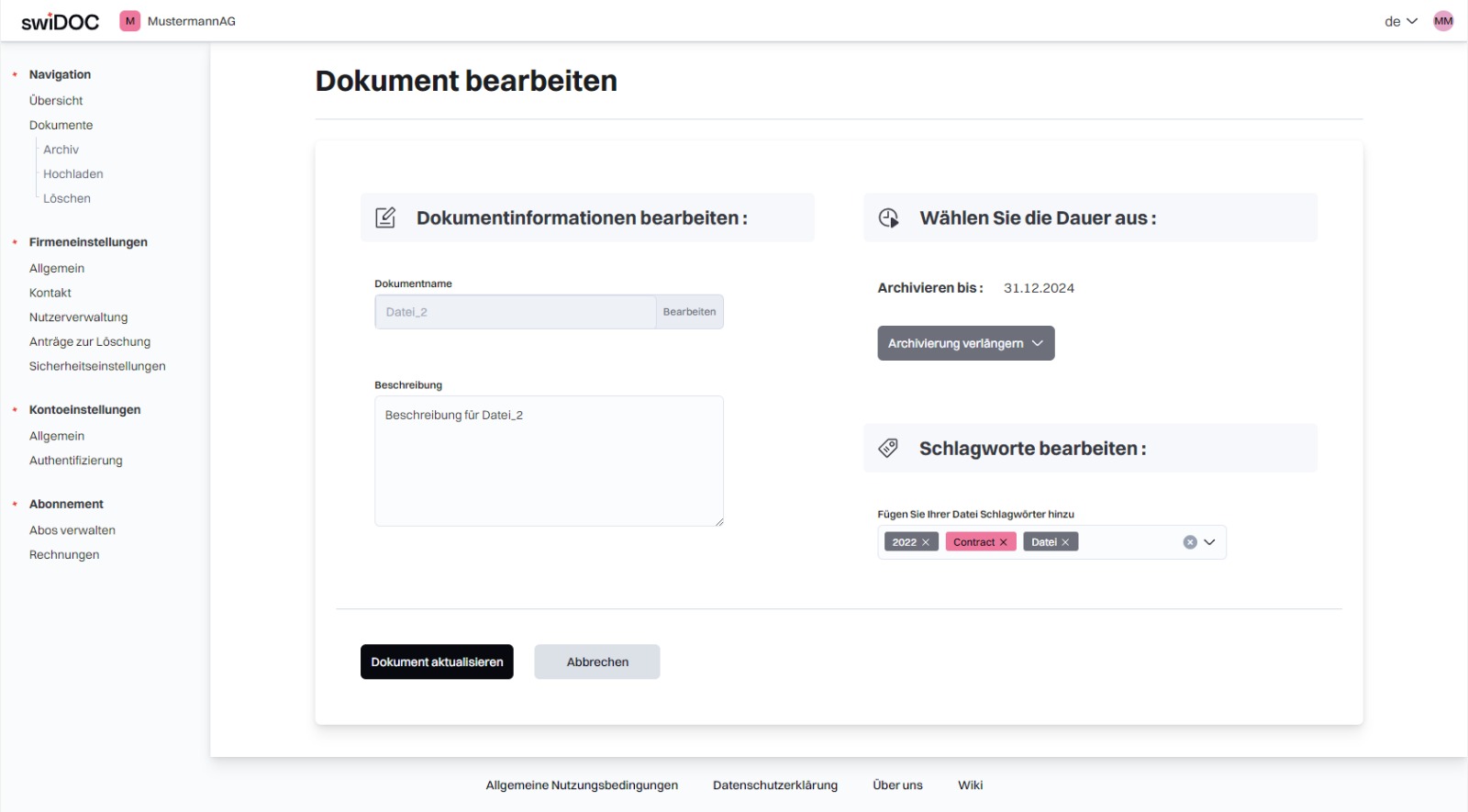
# Moving documents
By clicking on "move," the document path can also be changed. In addition, documents can be moved within the folder structure by drag and drop.
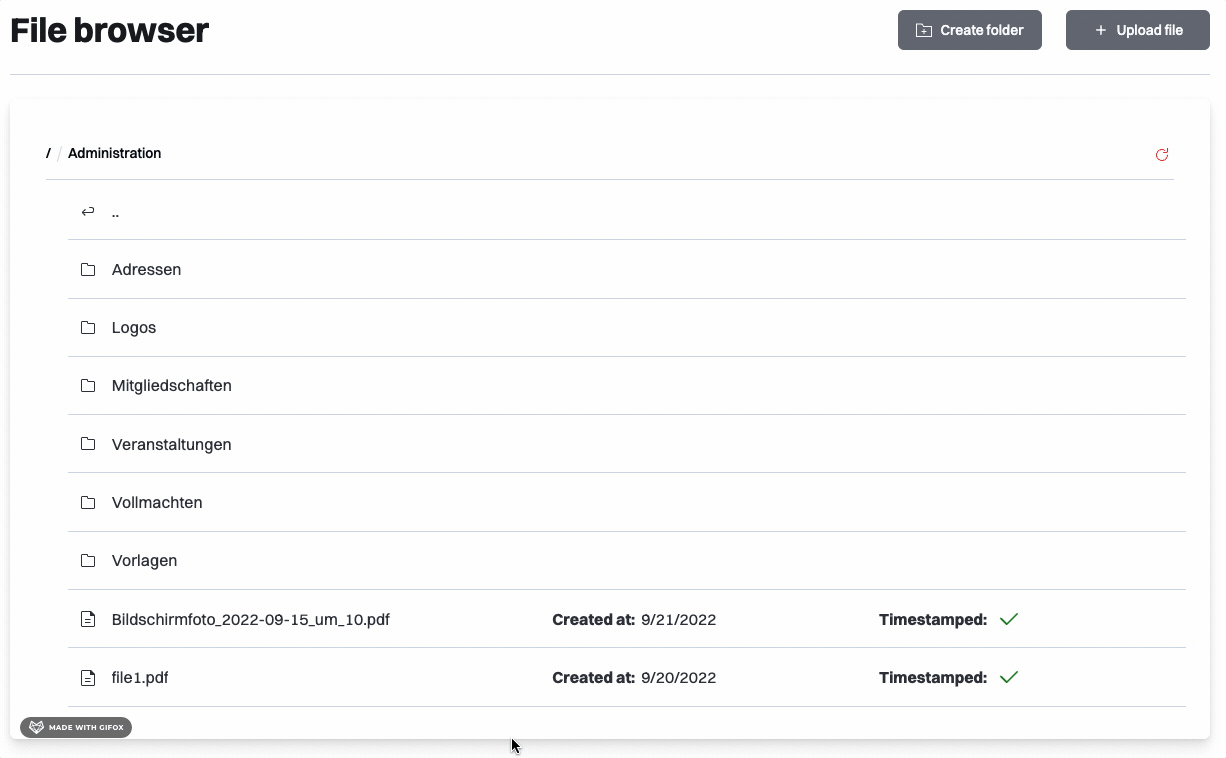
# Deleting documents
If a file is to be permanently deleted, this can only be done by an administrator through the delete management page. There, all files that have exceeded their deletion date are displayed.