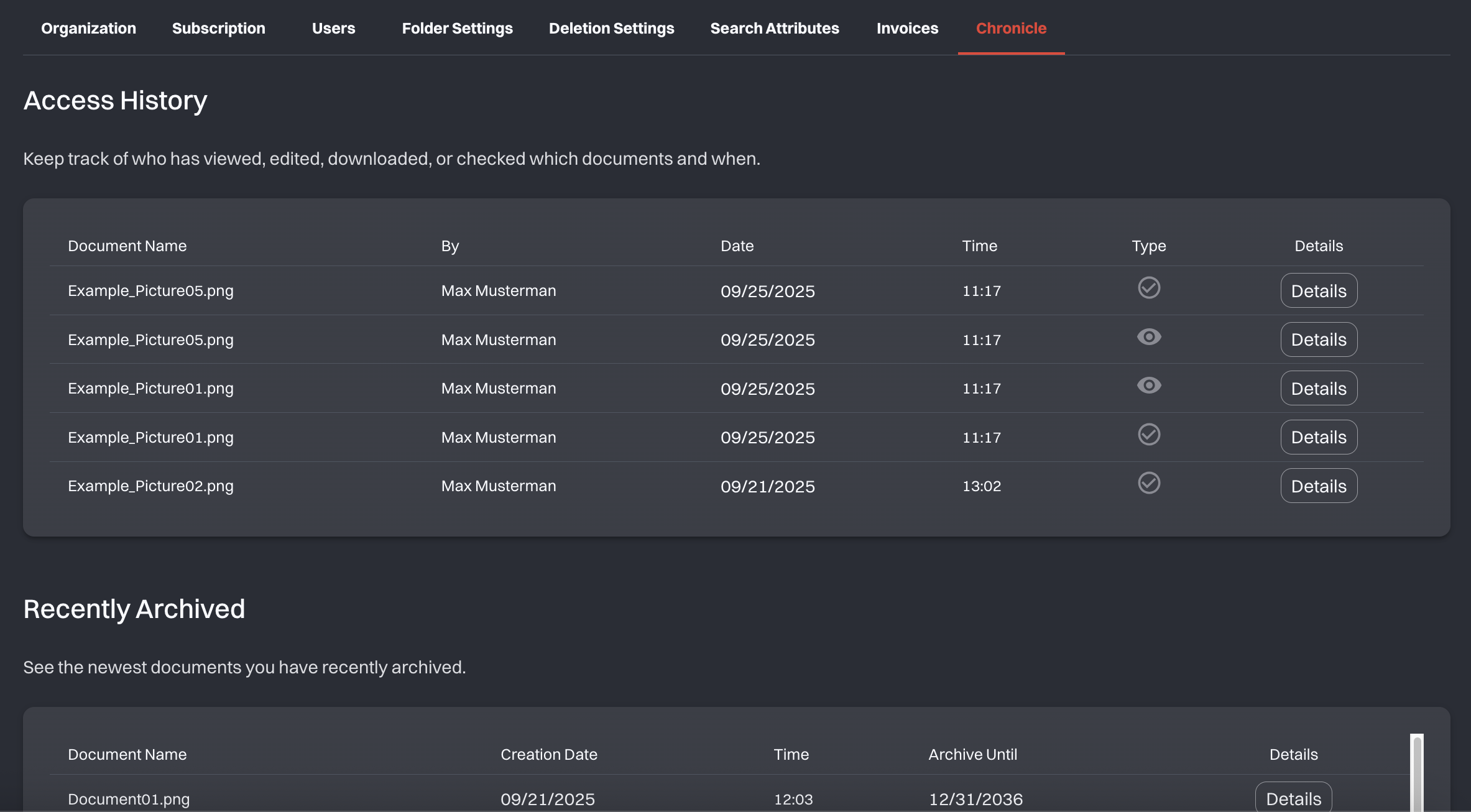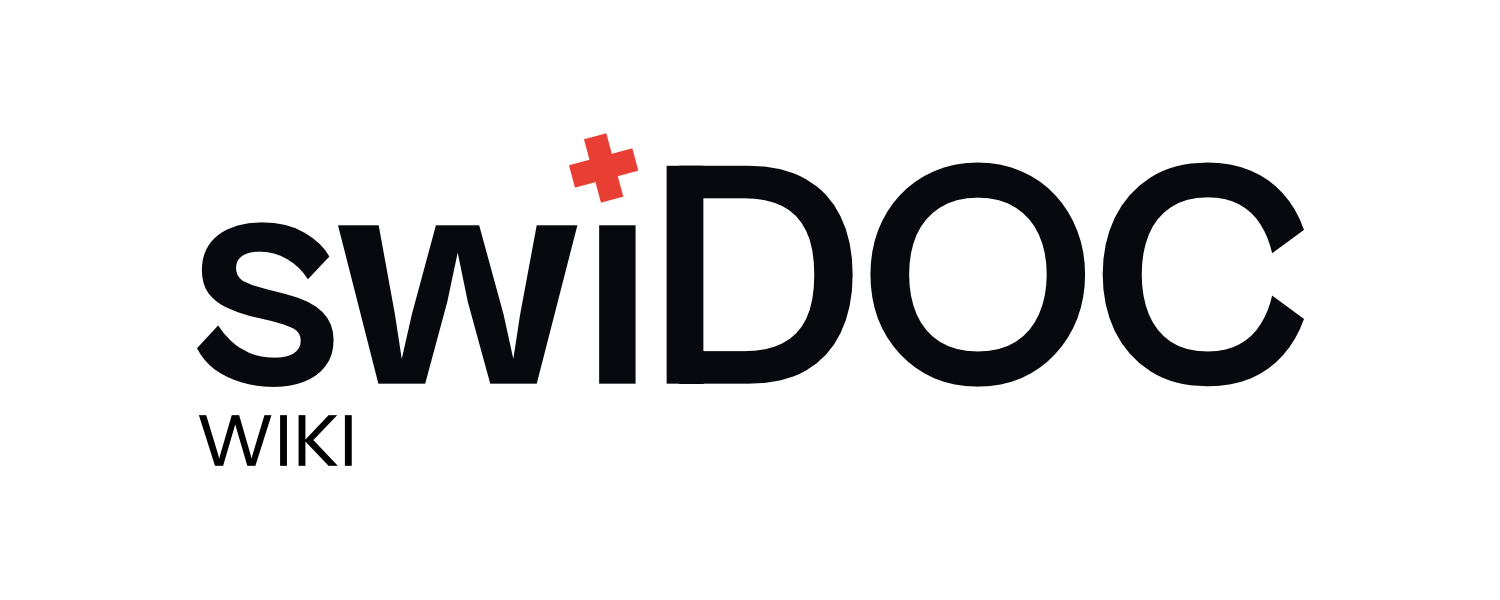# Settings
# Organization Information
In this section, you manage the key profile data of your organization:
Organization Name: Add or update the official name of your company.
Website: Enter your organization’s website address so it’s visible in the profile.
Update Profile: Save your changes instantly with one click.
On the right, you’ll see an overview of your Storage Usage (in GB).
This gives you a quick view of how much storage you’ve used and how much is still available.
If you need more space, simply click Upgrade Subscription to extend your plan.
At the bottom, you’ll find the Access History.
Here you can track who last made changes to your organization settings, including the date, time, and type of access.
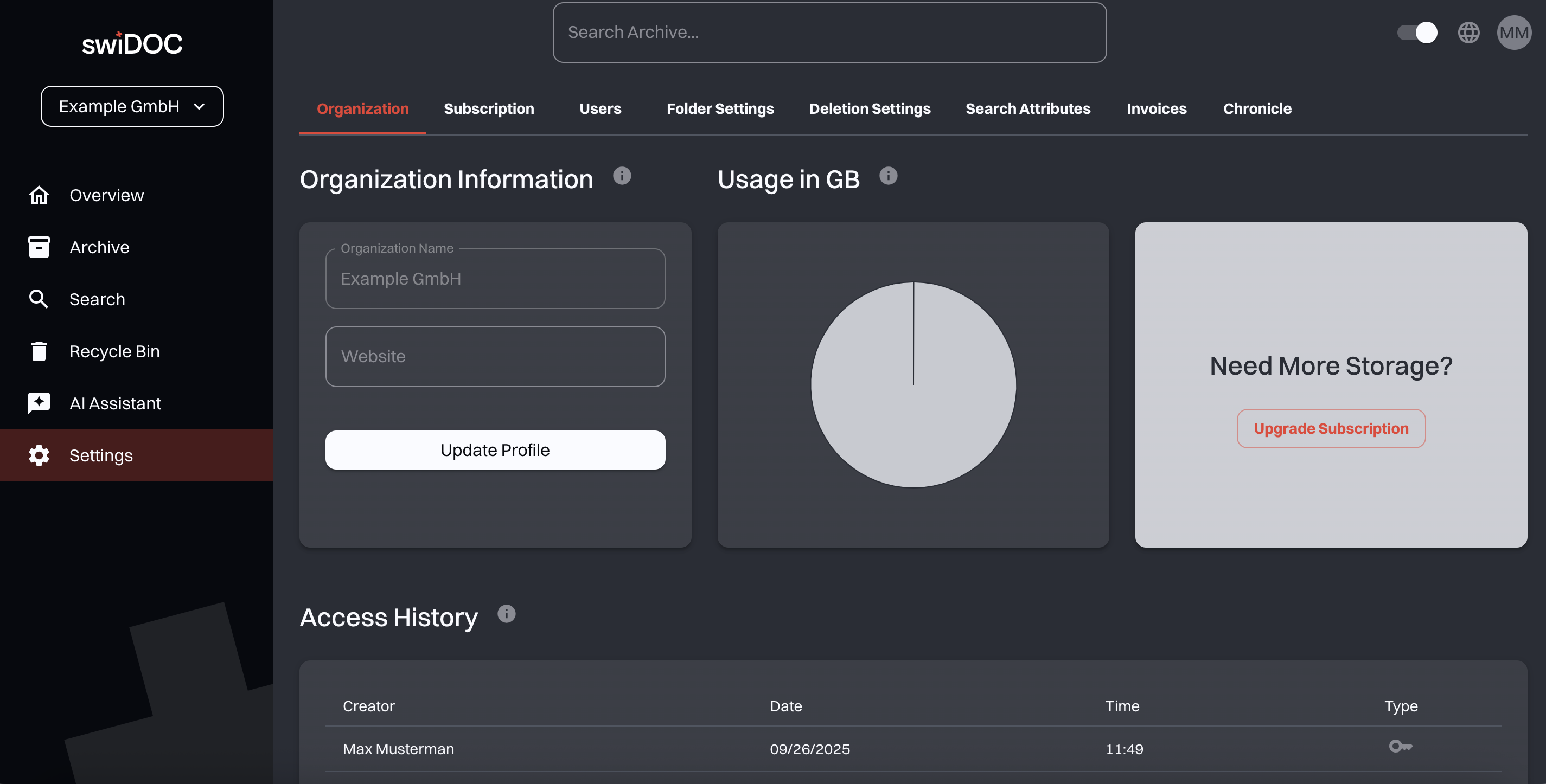
# Subscriptions
In this area, you can view and manage your subscription plan.
swiDOC offers different packages depending on the number of users, storage space, and whether you need multi-tenancy.
You can switch packages monthly or request an annual invoice if preferred.
Available Packages
Package S
Designed for freelancers, small businesses, or individuals who want a paperless archive.
- CHF 18.90 per month
- 2 users included
- 10 GB storage space
Package M
For companies that want to efficiently manage growing document volumes.
- CHF 49.90 per month
- 3 users included
- 30 GB storage space
Package L
For medium-sized companies that want to combine compliance and efficiency.
- CHF 89 per month
- 5 users included
- 60 GB storage space
Need more storage or users? Find all available options on our pricing page (opens new window). In addition to monthly payments by credit card, you also have the option to pay annually by invoice. This process runs asynchronously and is usually completed within a few days.
To see how many users your organization has, simply click the name of your organization in the top left corner.
Status:
This section confirms your current subscription.
Your Subscription:
Here you can review key details about your active subscription such as:
- Subscription Status (e.g., trial or active)
- Current Package (S, M, or L)
- Start Date of your subscription
- End Date of the current subscription period
If needed, you also have the option to cancel your subscription from this section.
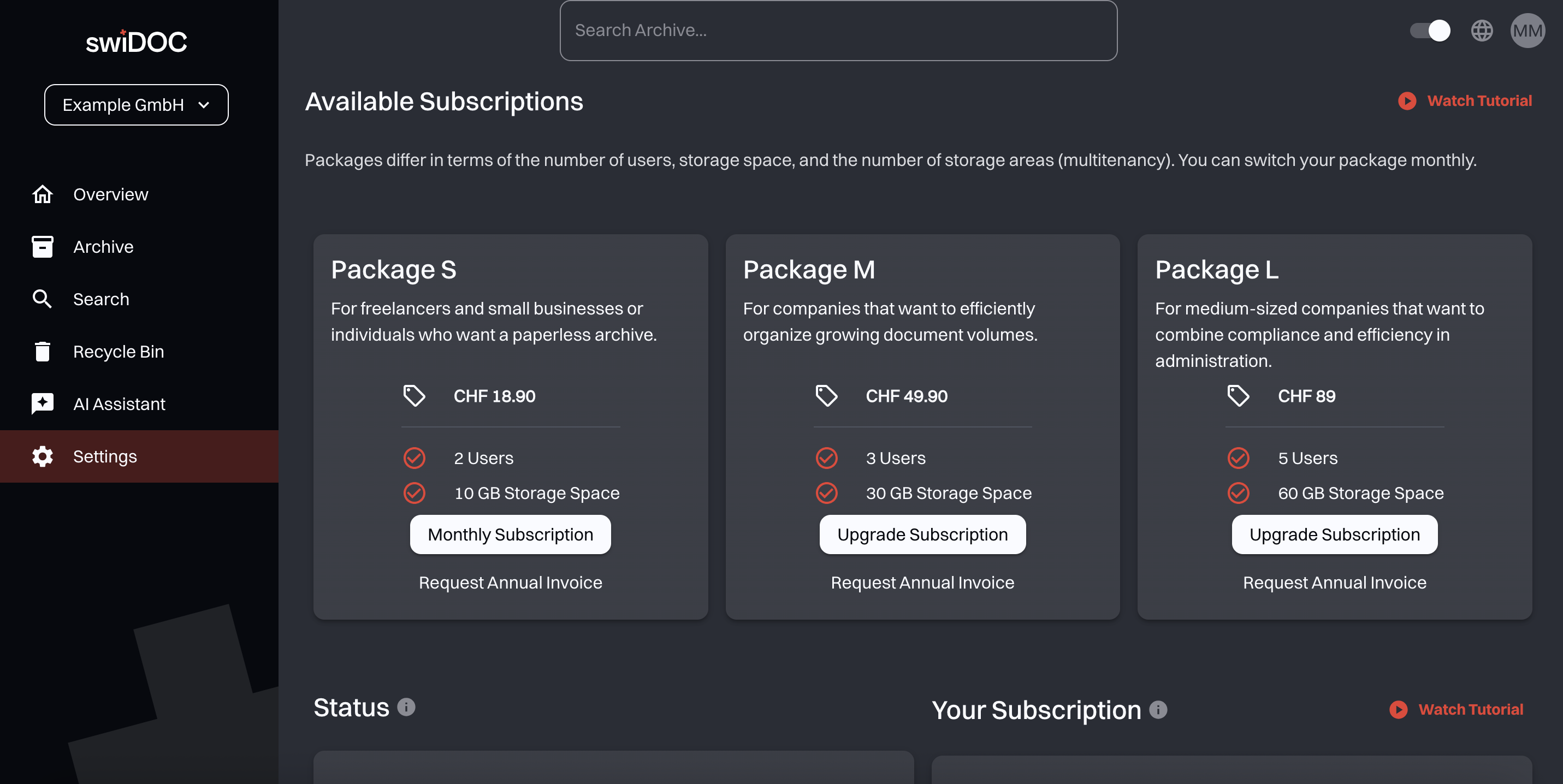
# User Management
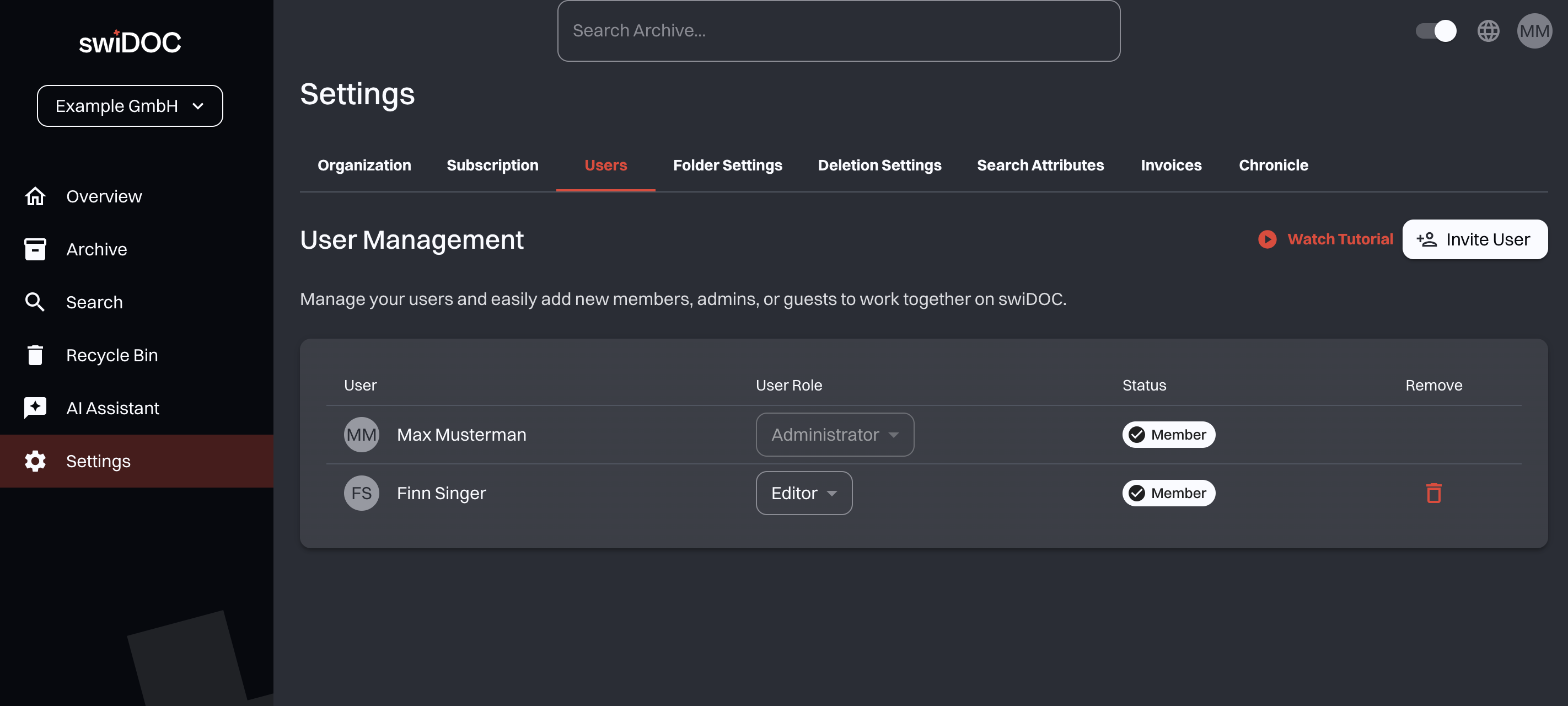
In this section, you manage all users of your swiDOC account.
Here you can:
- See the list of users who currently have access to your organization. Each entry shows the user’s name and initials.
- Assign or change user roles:
- Administrator: Unlimited access to all functionalities.
- Editor: Can upload, edit, read, and move documents. Deletion is only possible for admins.
- Viewer: Read-only access. Can view and download documents but cannot edit or delete them.
- Check the status: The Member badge confirms that the user has accepted the invitation.
- Remove a user: By clicking the trash bin icon, you can revoke access for a user.
At the top right, you’ll also find the Invite User button.
With it, you can easily invite new members, admins, or guests to join your organization and collaborate on swiDOC.
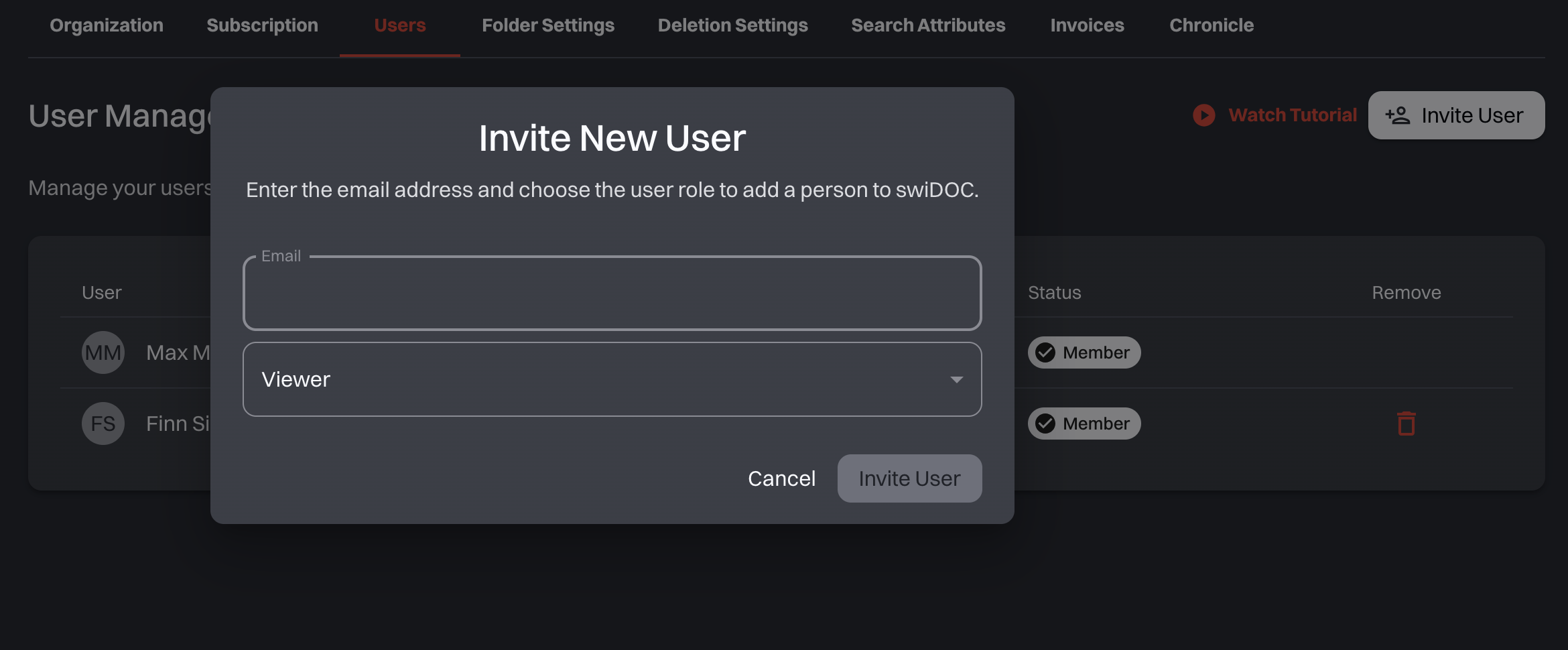
After confirming the input, the newly invited user appears in the User List with the status Pending.
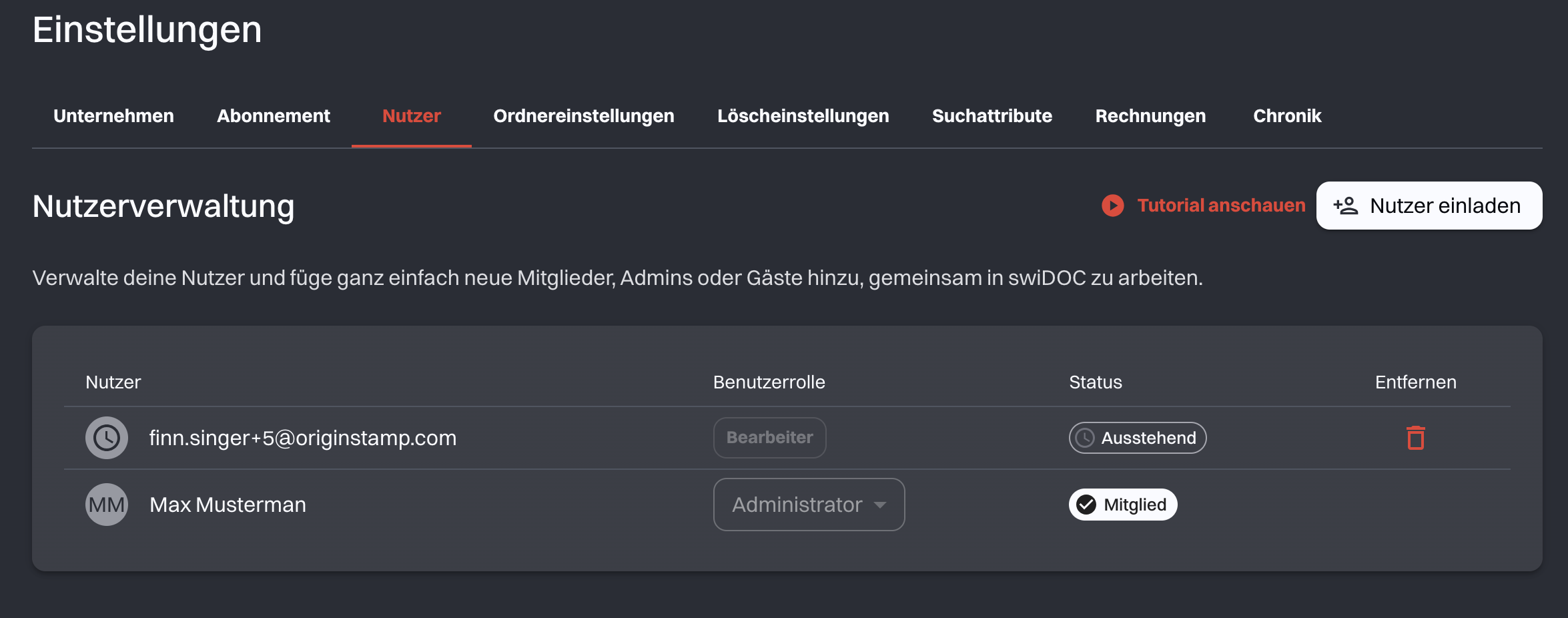
The invited member must now create a user account.
Once this is done, a dialog appears prompting them to accept the invitation to join the organization.
By confirming, the new user is added to the organization and can start uploading documents to the archive.
The role of the new member can then be adjusted as needed.
# Folder Settings
In this section, you can create and manage folder templates.
Templates help you reuse frequently used folder structures so you don’t have to set them up manually each time.
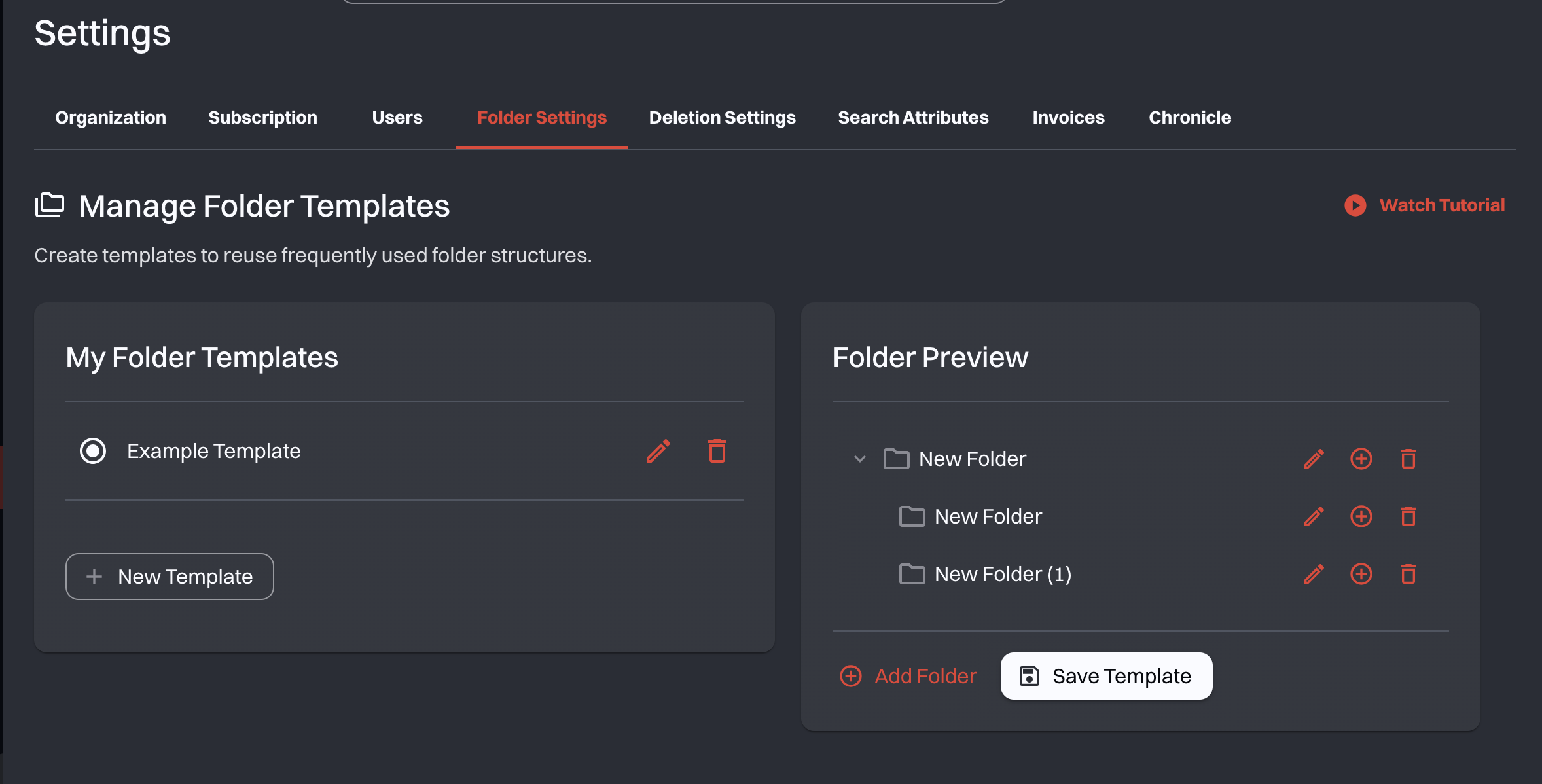
To use a saved folder structure, click Use Default Folder Structure when creating a new organization and select your predefined folder setup.
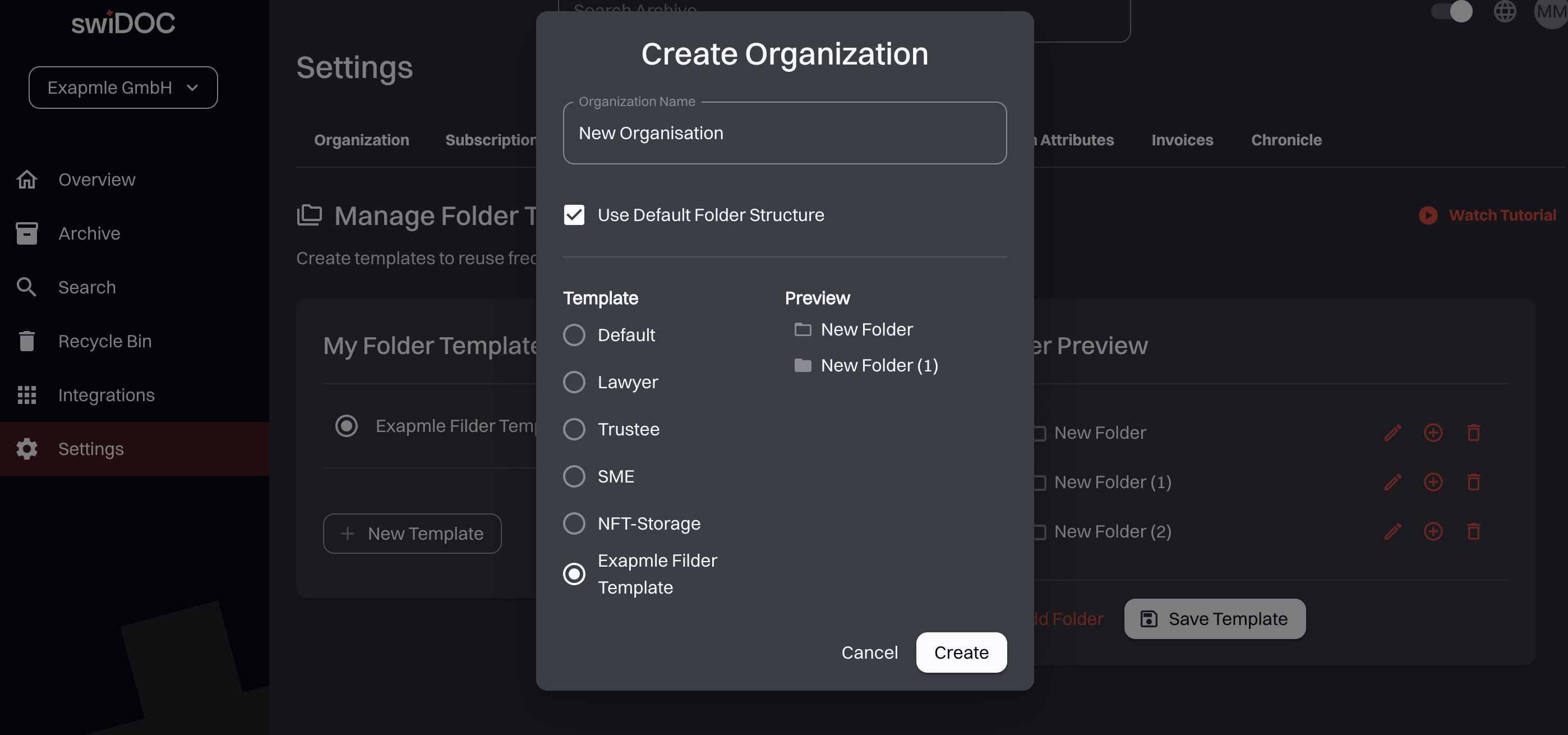
# Deletion Settings – Four-Eye Principle
This section allows you to enable the Four-Eye Principle for file deletion.
When this feature is activated, every file deletion must be approved by two administrators.
How it works:
- At least two administrators must be part of your organization to use this function.
- When a file is set for deletion, both selected administrators must confirm it before the deletion is carried out.
- This ensures greater security and prevents accidental or unauthorized deletion of important documents.
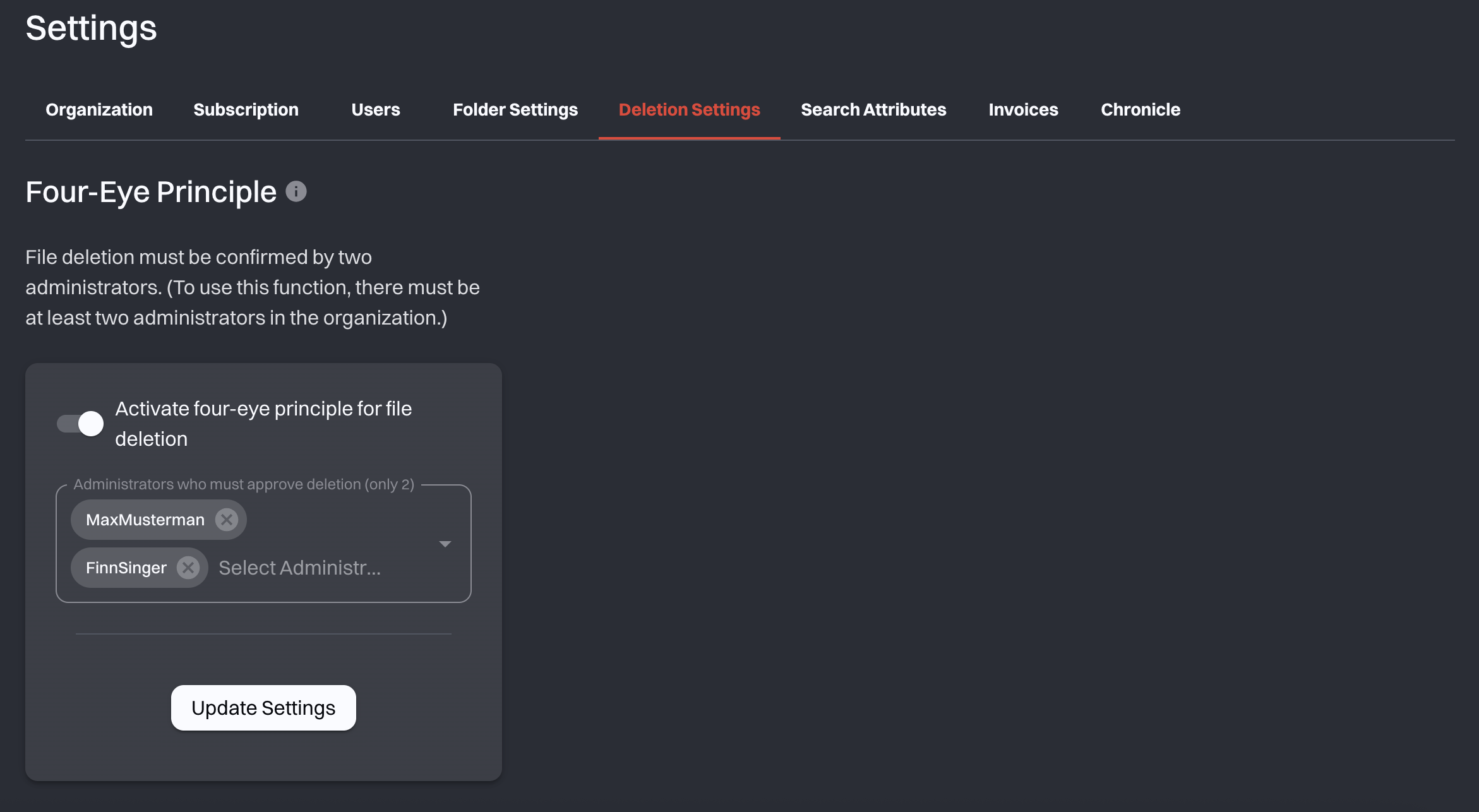
This setting is especially useful for companies that need an additional layer of security and compliance when handling sensitive data.
# Search Attributes
In this section, you can create and manage search attributes for your documents.
These attributes help you categorize your files and make them easier to find using the search bar.
You can activate or deactivate attributes at any time and use the + New Attribute option to create custom attributes that fit your company’s document structure.
How it works:
- Attributes like "Bill," "Invoice," or "Receipt" can be assigned to your files.
- Once added, these tags act as extra information that improves how documents are sorted and found.
- When you search in swiDOC, the system looks not only at file names but also at these attributes – making your search results faster and more precise.
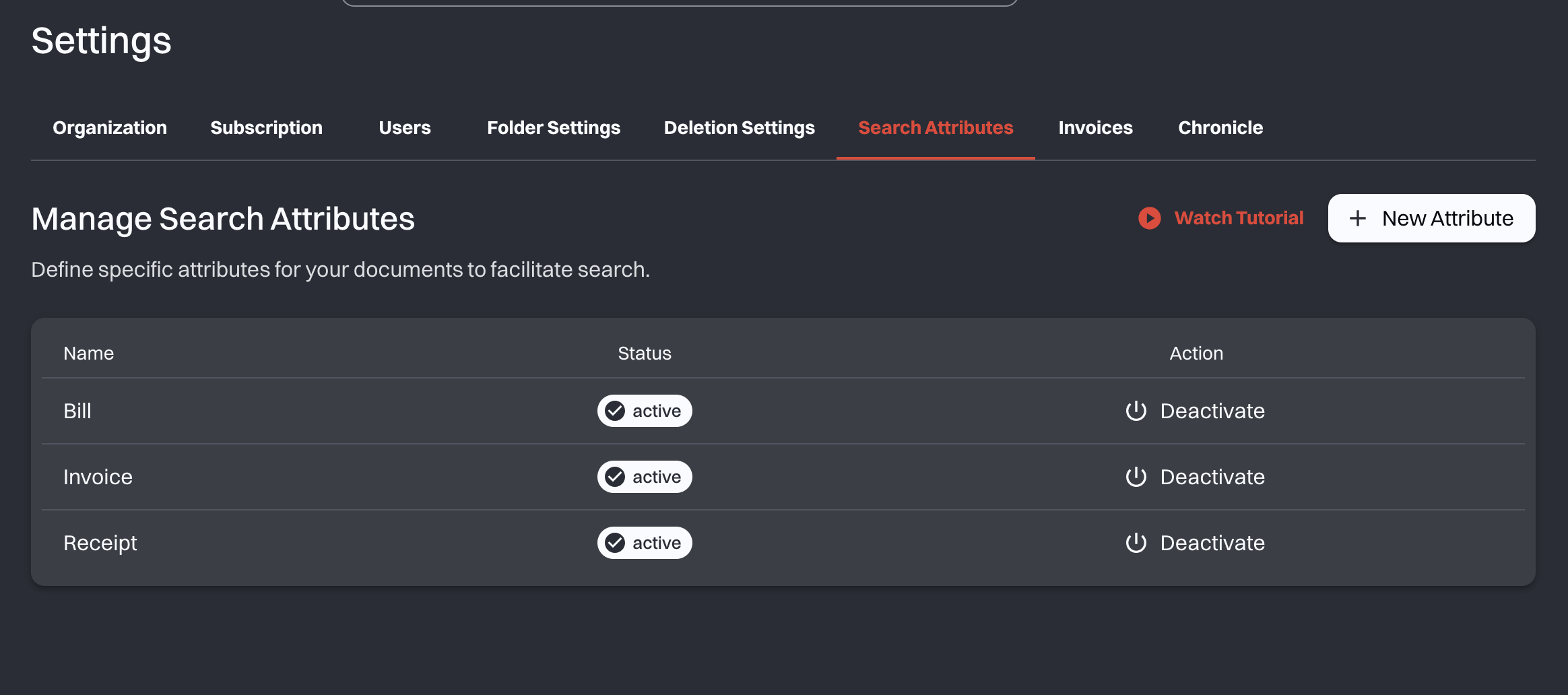
This makes it much easier to keep documents organized, especially when dealing with large archives.
# Invoices
In this section, you can review all invoices related to your swiDOC subscription.
Click Go to the invoice portal to open the dedicated portal where you can view all your invoices and update payment information.
This ensures that all your billing information is organized in one place and easy to access whenever needed.
# Chronicle
The Chronicle gives you a complete history of activities in your archive.
It helps you track who did what, and when.
# Access History
Here you see a detailed log of actions performed on your documents:
- Document Name – which file was accessed.
- By – the user who performed the action.
- Date & Time – when the action took place.
- Type – shows whether the file was viewed, edited, or downloaded.
- Details – click to see more information about the action.
This makes it easy to monitor usage, ensure accountability, and keep a transparent record of document activity.
# Recently Archived
This section lists the newest documents you’ve added to the archive:
- Document Name – the name of the uploaded file.
- Creation Date & Time – when it was added.
- Archive Until – the retention period for this document.
- Details – click for more information about the archived file.
This way, you can quickly check which files were recently stored and confirm their archive duration.