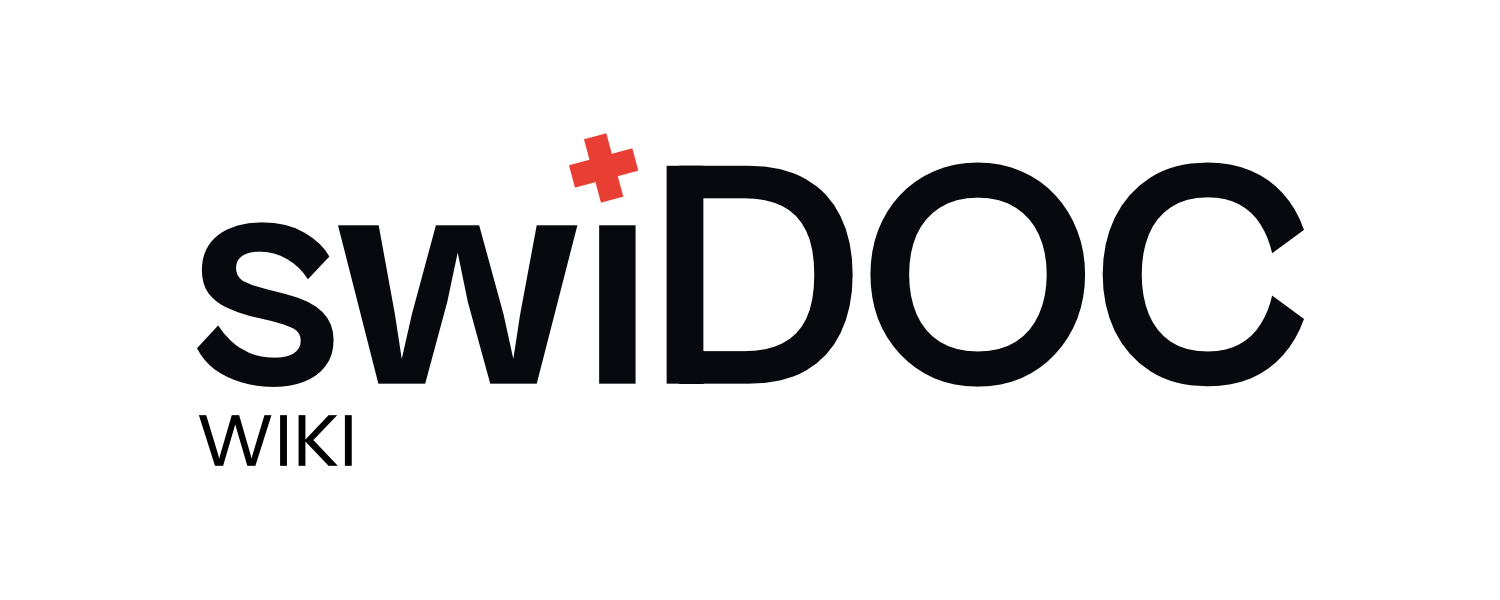# First Steps
Before you can use the swiDOC webapp, registration is required. To do so, fill out the form at swidoc.ch (opens new window)
# Email Confirmation
After you have filled out the registration form, you still need to verify your email address. You should receive a confirmation link by email. Click on the confirmation link.
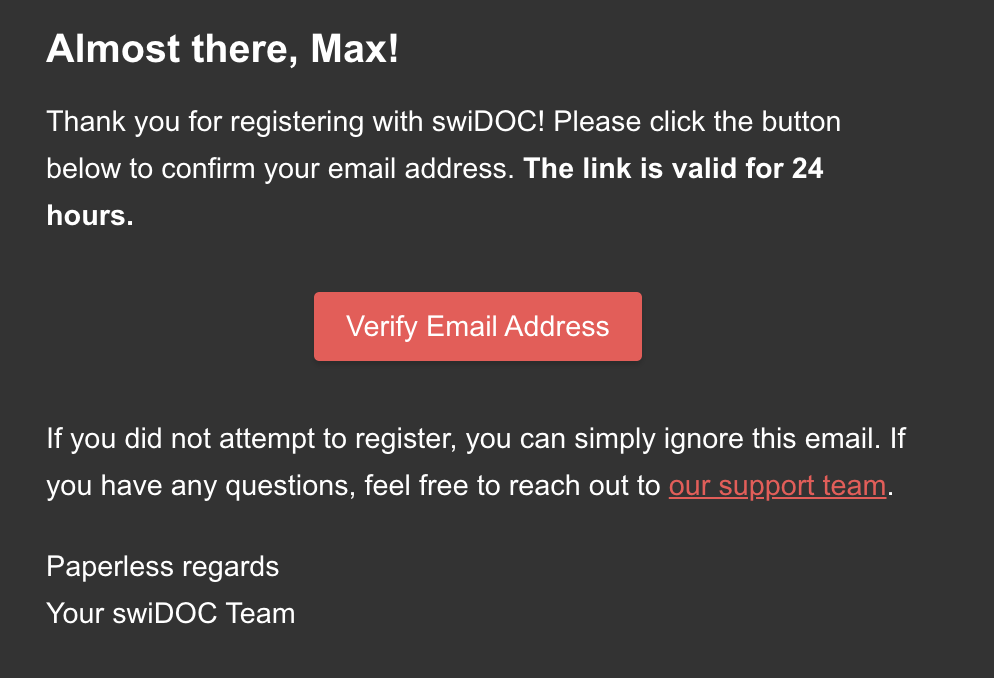
After you click the confirmation link, they will see a success message. Press continue. You have successfully confirmed your email.
# Create an Organization
Before you start, you still need to create a company. Choose your trial package and press "Get Started".
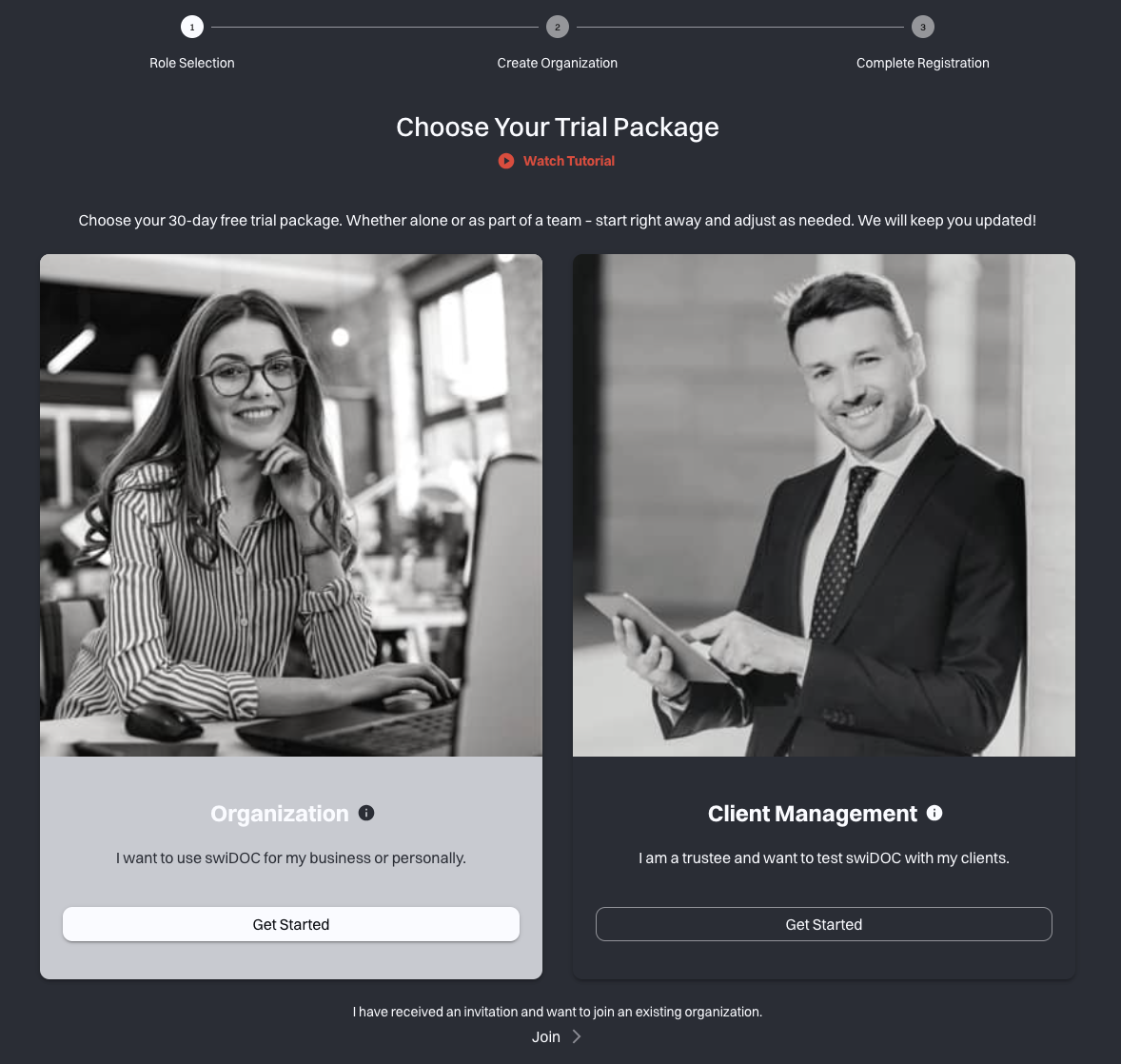
Next, you can insert your company name.
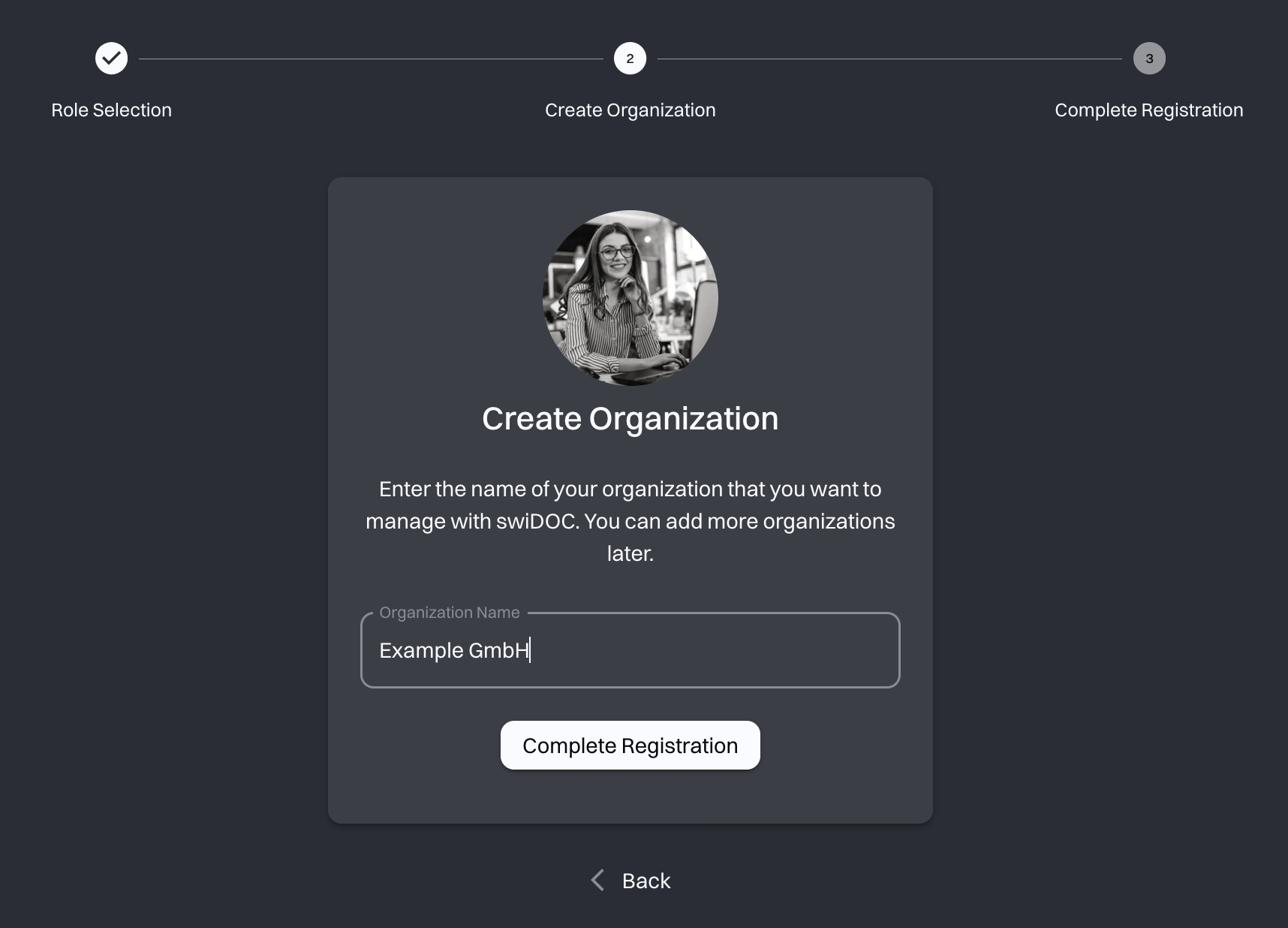
You’ve successfully created your company.
Now you can choose to go directly to your cockpit page, connect it with bexio, or add another integration.
To get help with integrations, click here.
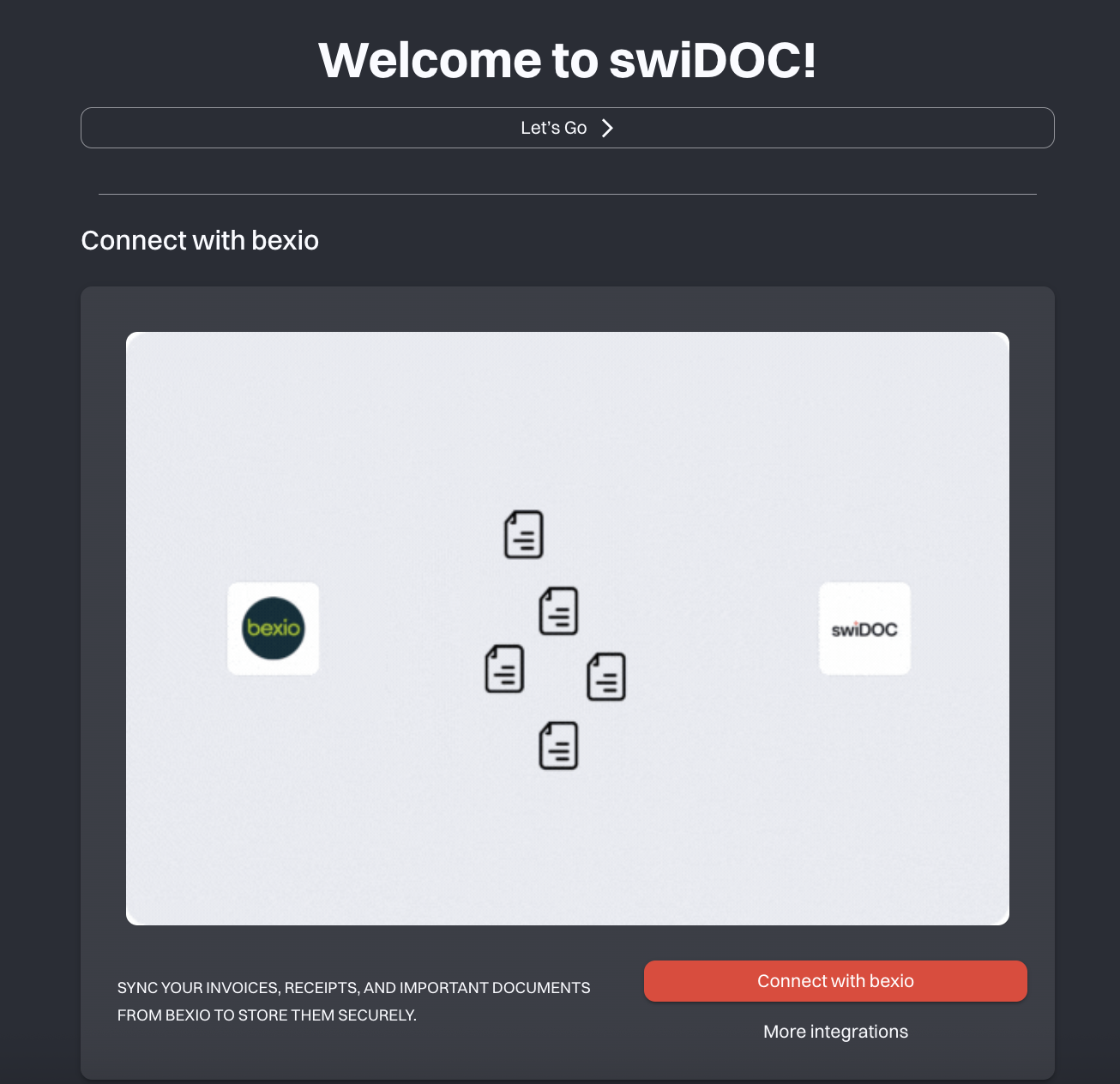
# The Dashboard
The Dashboard provides an overview of the digital data archive and the activities performed on it.
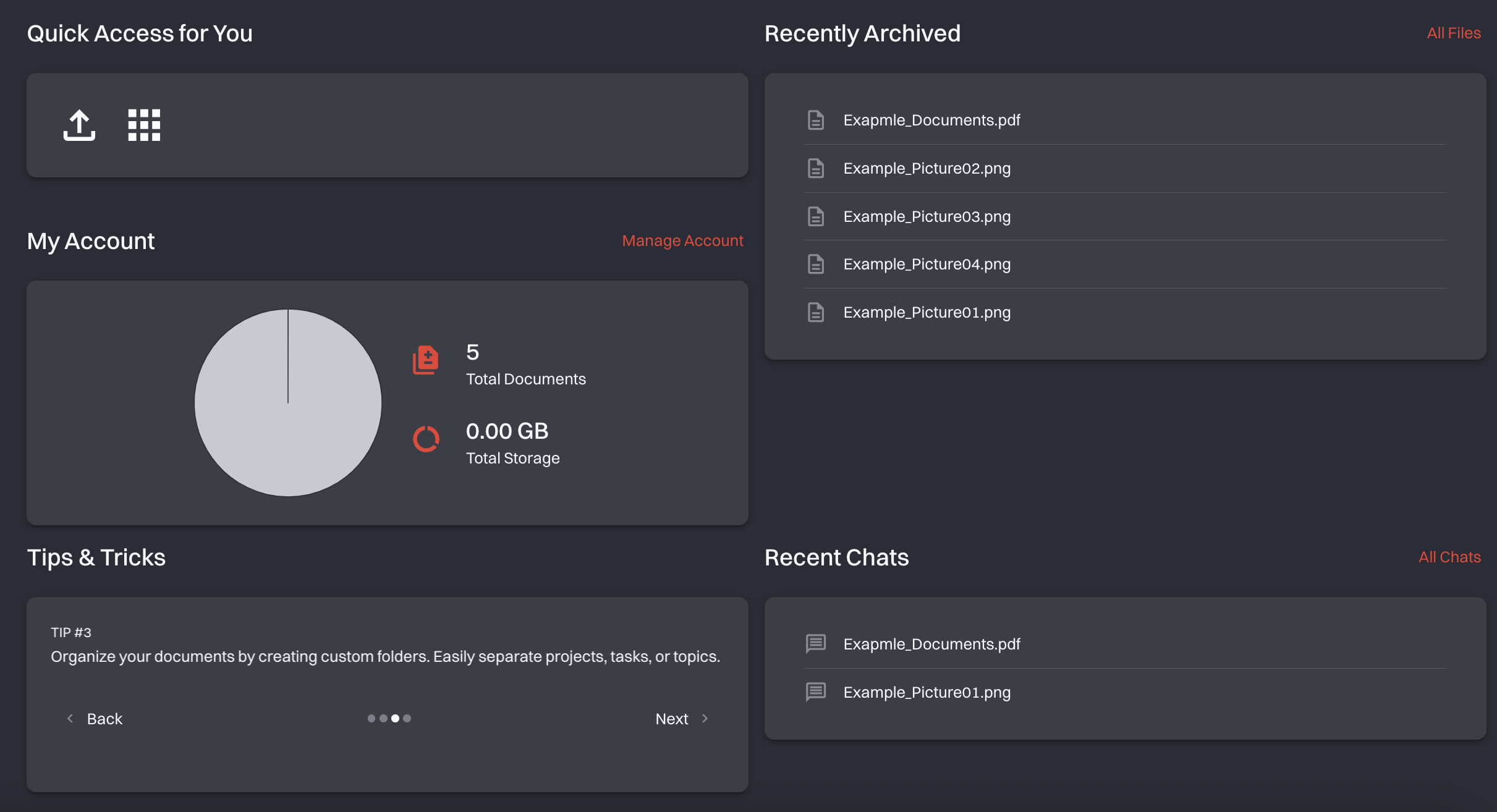
# Quick Access
"Quick Access" gives you direct shortcuts to the features you use most often.
This way, you can get to important actions faster without searching through menus.
# Recently archived
The "Recently archived" table shows your most recently stored documents.
Click on any entry to view its details and check the information at a glance.
# My Account
"My Account" gives you a clear overview of your storage and the total number of documents you’ve archived.
# Tips & Tricks
This section gives you practical tips and best practices that help you work even faster and more efficiently.
Use these tricks to make your daily tasks easier and get the most out of swiDOC.
# Recent Chats
The "Recent Chats" section shows your latest AI conversations.
Click on any chat to open it and continue right where you left off.